- Contents
Respond to an AIM Request
Use the Request and Response Record Details dialog box to respond to a request received from AIM for the account displayed in the Work Form.
To respond to an AIM request
-
With an account displayed in the Work Form, at the top of the Panels section, click the name of the currently displayed panel (for example, Notes, Phones) and then click AIM Panel.
-
In the toolbar, click Requests/Notifications. The Requests/Notifications tab appears.
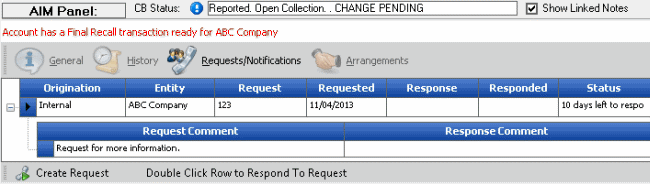
-
In the data grid, double-click a request. The Request and Response Record Details dialog box appears.
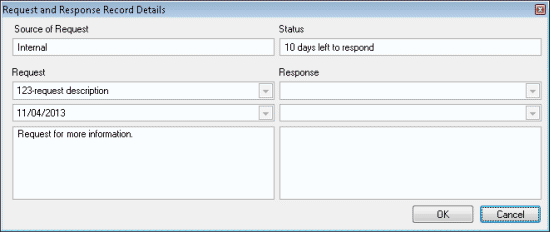
Source of Request: Source where the request originated. This box is unavailable when responding to a request.
Status: Status of the request. This box is unavailable when responding to a request.
Request: Code that identifies the type of request. This box is unavailable when responding to a request.
Response: Response to the request.
[Request Date]: Date of the request. This box is unavailable when responding to a request.
[Response Date]: Date of the response.
[Request]: Description of the request. This box is unavailable when responding to a request.
[Response]: Description of the response to the request. You can modify the information in this box as necessary.
-
Complete the information and then click OK. The system closes the dialog box and adds the response to the Requests/Notifications tab.



