- Contents
View a Credit Report
Use the Debtor Hard Copy dialog box to view a credit report that SmartALX™ retrieved and attached to the account.
To view a credit report
-
With an account displayed in the Work Form, from the Skip menu, click View Credit Report. The Debtor Hard Copy dialog box appears.
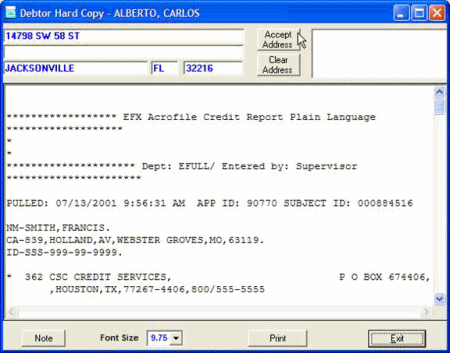
-
If the credit bureau returned a different address, click Accept Address to update the Work Form with the new address.
-
To remove the address from the Debtor Hard Copy dialog box, click Clear Address.
-
To change the font size for viewing and printing, in the Font Size list box, click the font size. A smaller font size allows more text to appear on the page at one time.
-
To print the report, click Print. The Print dialog box appears. Select your printer and then click Print.
-
To copy part of the report and add the text as a note on the account, do the following:
-
Use your mouse to select the text to copy.
-
Right-click the selected text and then click Copy.
-
Click Note. The New Note dialog box appears.
-
Select the Action Code and Result Code.
-
Right-click in the Comments box and then click Paste.
-
Click Accept. The system adds the note to the account.



