- Contents
Statistics Console
Log On to Statistics Console
Use the Latitude Login page to log on to Statistics Console.
To log on to Statistics Console
Do one of the following:
-
To open Statistics Console from within Latitude, in the Latitude - Main Menu window in Latitude, from the Apps menu, click Statistics Console.
-
To open Statistics Console from your desktop, do the following:
-
Click Start > All Programs > Latitude Software > Statistics Console. The Latitude Login dialog box appears.
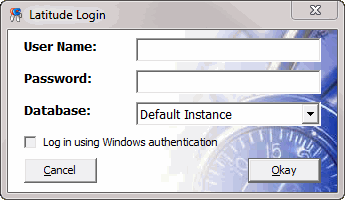
-
In the User Name box, type your Latitude user name.
-
In the Password box, type your Latitude password. As you type your password, periods display instead of the typed characters.
-
Click Okay.
The Statistics Console window appears.
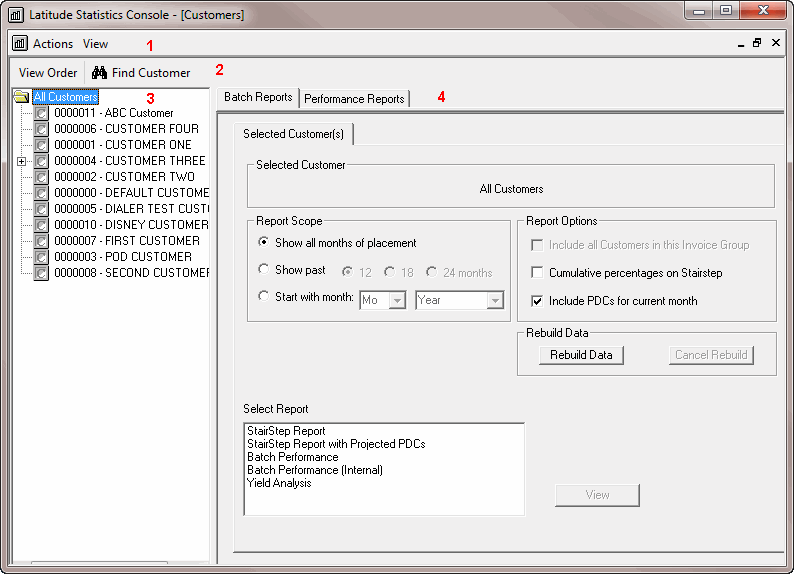
-
Menu: Displays the commands that are available for the window.
-
Toolbar: Provides options for viewing report settings and exiting the program.
-
Selection pane: Displays the available customers, custom groups, or reports.
-
Tabs: When you click an item in the Selection pane, the associated information appears on the selected tab.



