- Contents
Dashboard Help
Add a Dashboard
You can add a dashboard to appear as a tab in the Dashboard main window. You specify the dashboard's name, the number of columns to display, which gadgets to display and where, the appearance of the gadgets, and what data source each gadget uses.
To add a dashboard
-
In the toolbar, click the plus sign (+) tab. The dashboard displays in add mode.
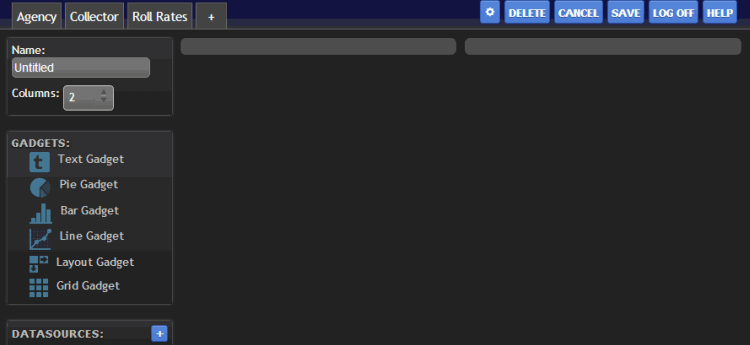
-
In the Name box, type a name for the dashboard.
-
In the Columns box, type the number of columns to divide the dashboard into or use the arrows to increase or decrease the number. The maximum number of columns allowed is 10.
-
In the Gadgets section, click a gadget and drag and drop it to a column on the dashboard.
-
Configure the gadget.
-
Add and configure more gadgets as necessary.
-
In the toolbar, click Save.