- Contents
Dashboard Help
Modify a Grid Gadget
You can modify a Grid gadget once it's added to a dashboard.
To modify a Grid gadget
-
In the toolbar, click the tab of the dashboard to open and then click Edit. The dashboard displays in edit mode.
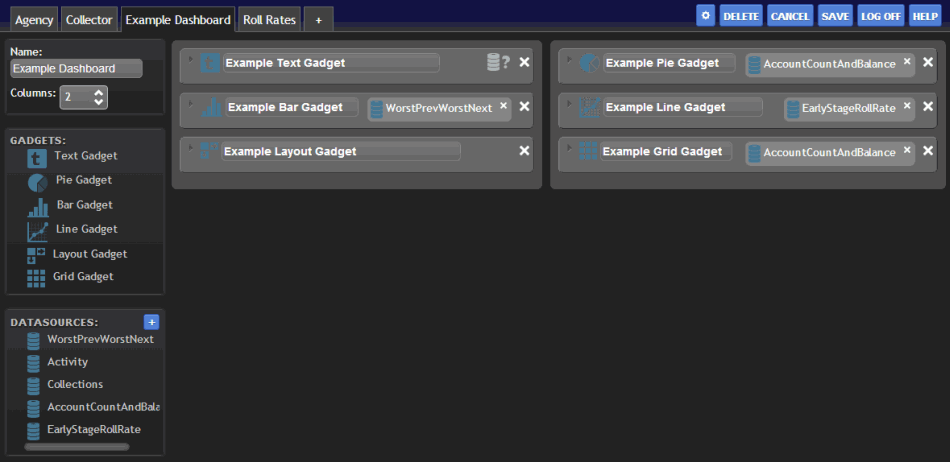
-
Click the arrow next to the Grid gadget title. The configuration options appear.
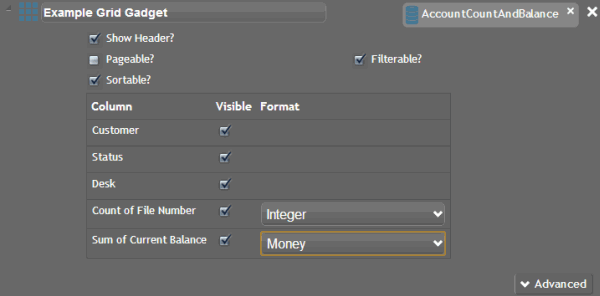
-
To change the title of the gadget, select the text in the gadget title box and then type a new title.
-
To change the data source, do the following:
-
In the gadget, click the X next to the data source to remove it.
-
Drag and drop a different data source onto the Data Source icon
 .
. -
To move the gadget to a different column of the dashboard, drag and drop it to another column.
-
To modify advanced options, click Advanced, modify the information as necessary, and then click Save.
-
To delete the gadget from the dashboard, click the X in the upper right corner of the gadget.