- Contents
Add a Payment Method
Use the Payment Method dialog box to add a payment method.
To add a payment method
-
In the Navigation pane, click System Codes and Settings > Financial > Payment Methods.
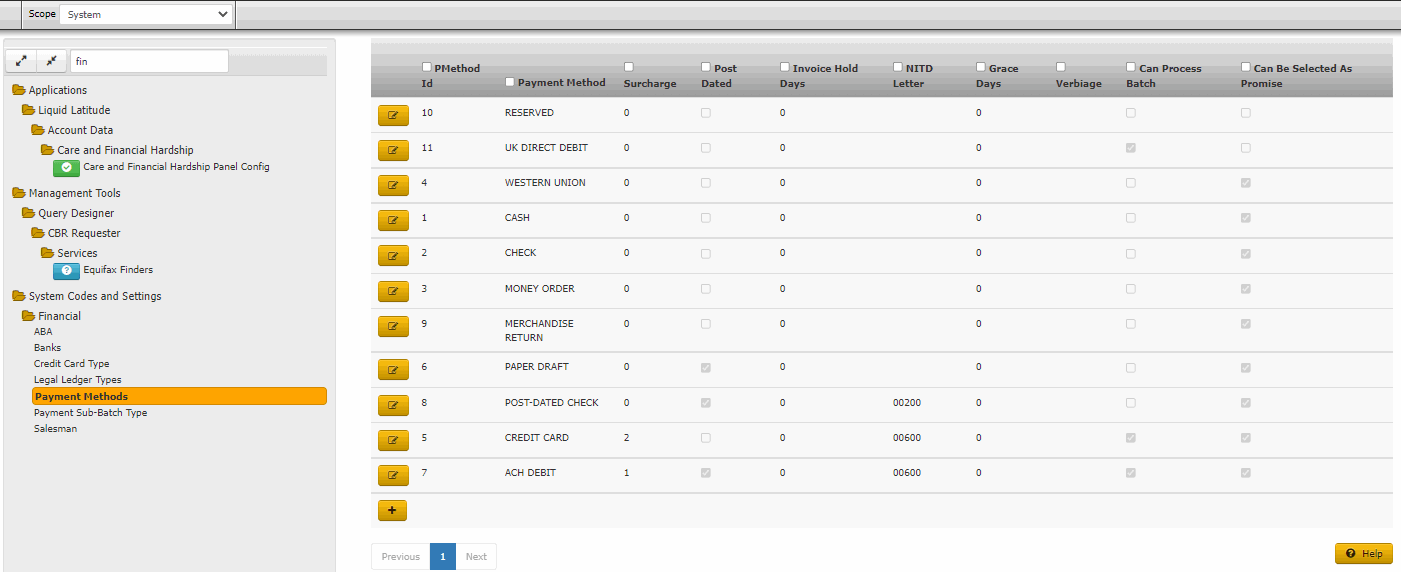
-
Click the plus sign (+).
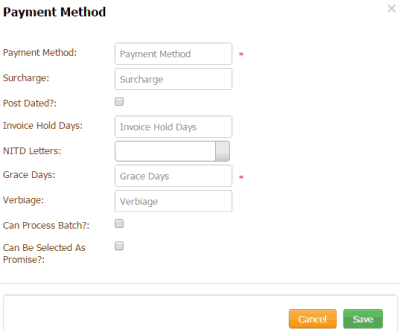
Payment Method: Means of payment in a payment arrangement.
Surcharge: Amount your organization adds to the account for payments received using this payment method (not applicable for MA accounts). Latitude adds this amount to bucket 10 when users add a payment to an account. For more information, see Surcharge Rules.
Surcharge Percent: Percentage your organization adds to the account for payments received using this payment method (not applicable for MA accounts). Latitude adds this money to bucket 10 when users add a payment.
Post Dated?: If selected, this payment method is a post-dated entry. This option is available when adding post-dated check information for an account.
Invoice Hold Days: Number of days to wait before posting payments received to the client's invoice using this payment method.
NITD Letters: Notice of Intent to Deposit letters. Code that identifies the letter to generate when users add payments using this method. The letters available are based on the letters your organization configured using Letter Console.
Calc Surcharge From Gross?: If selected, Latitude calculates the surcharge percentage based on the gross payment amount.
Grace Days: Maximum number of days after the payment due date that the customer can submit a payment before the payment is considered late.
Verbiage: Text to display to the user when using this payment method in a payment arrangement.
Can Process Batch?: If selected, this payment method is available for selection as a batch type when processing payment batches using the Batch Processor.
Can Be Selected as Promise?: If selected, this payment method is available for selection when scheduling a payment promise.
-
Complete the information and then click Save.



