- Contents
Add a Stage to a Process
Use the Process Stages panel to add a stage to a process.
To add a stage to a process
-
In the Navigation pane, click System Codes and Settings > Accounts > Process Stages.
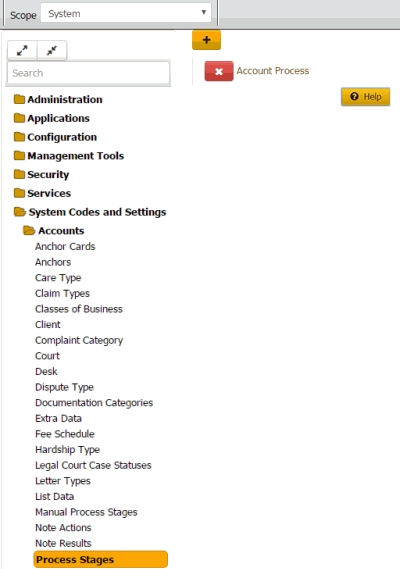
-
Click the process to which to add a stage. The process expands.
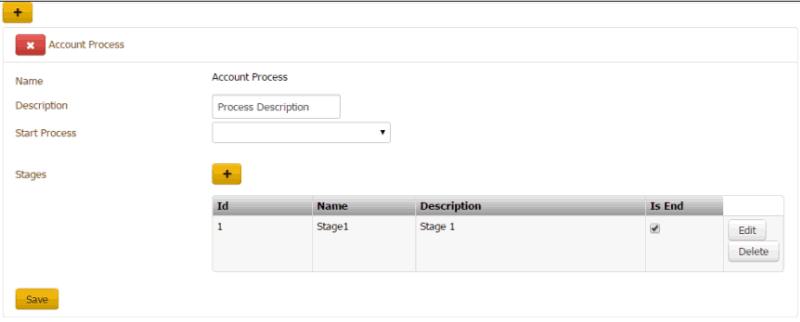
-
Next to Stages, click the plus sign (+). A blank row appears in the data grid.
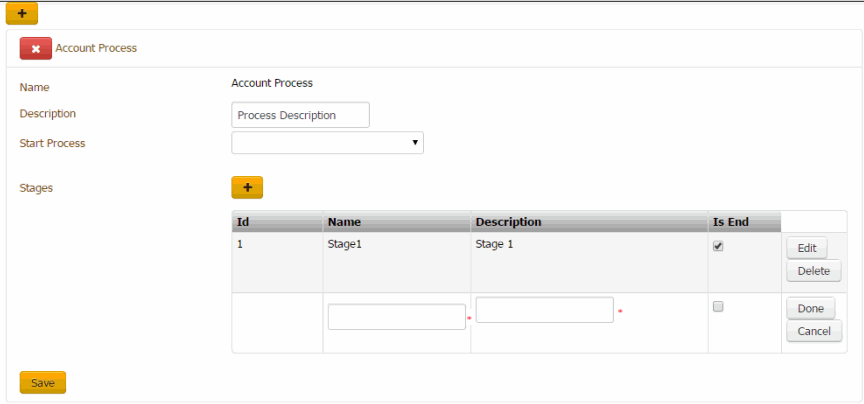
ID: Code that the system assigns to identify the stage.
Name: Name of the stage.
Description: Description of the stage.
Is End: If selected, this stage is the last stage in the process.
-
Complete the information and then click Done.
-
To modify a stage, click Edit, complete the information, and then click Done.
-
Click Save.