- Contents
Add an Account Note
Use the Add Note dialog box to add an unlimited number of notes to the account. You must have the Create Notes Permission. To flag a note as private, you must have the Create Private Notes Permission and to view a note, you must have the View Private Notes Permission.
To add an account note
-
In the Reference Panel navigation bar, click Available Panels and then click Notes.
-
In the Notes toolbar, click Add Note.
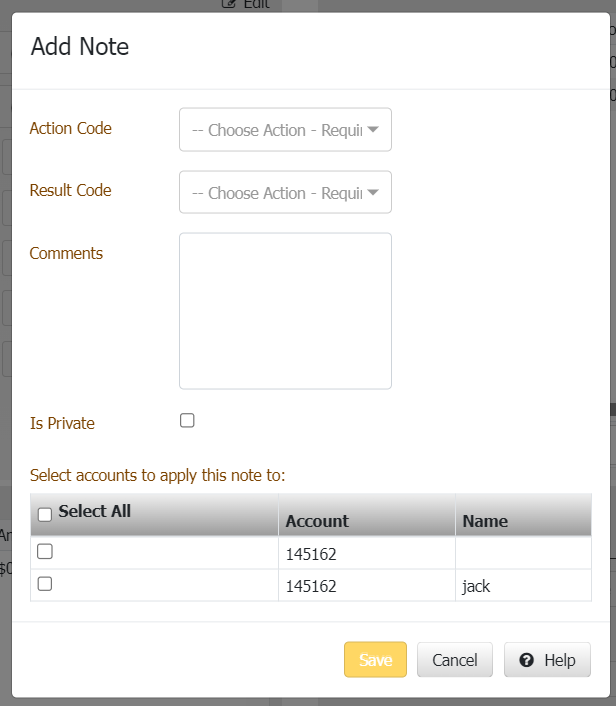
Action Code: Code that identifies the action taken on the account.
Result Code: Code that identifies the result of the action taken on the account. The system adds text to the Comment box for certain result codes.
Comments: Note detail. You can type an unlimited number of characters in this box.
Is Private: If selected, unauthorized personnel cannot view the note.
Select accounts to apply this note to: If selected one or Select All notes will be applied respective accounts.
-
Complete the information and then click Add Note.



