- Contents
Add List Data
Use the List Data panel to add data to a custom list.
To add list data
-
In the Navigation pane, click System Codes and Settings > Accounts > List Data.
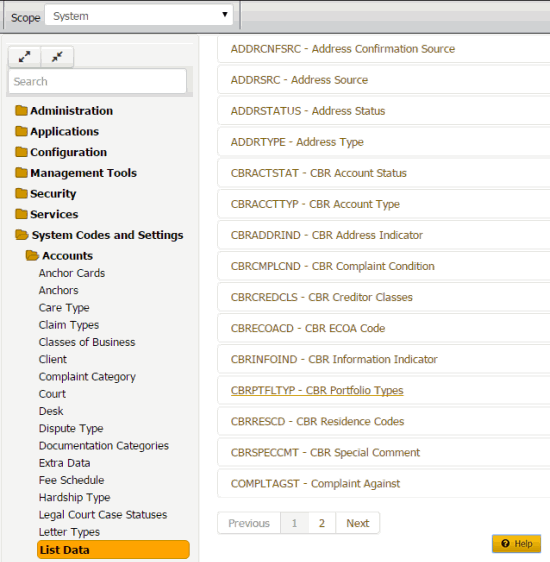
-
Click the list code to which to add list data. The list code expands.
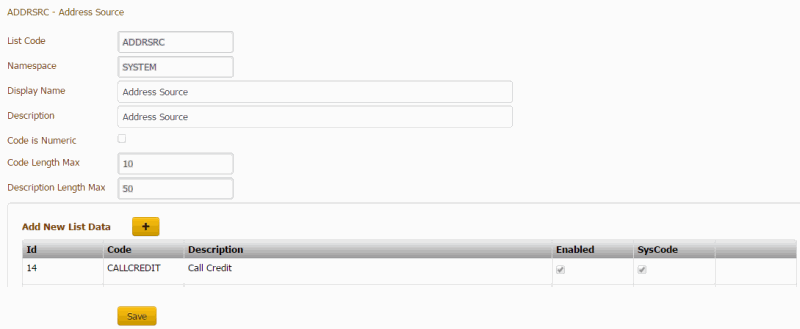
-
Next to Add New List Data, click the plus sign (+). A blank row appears in the data grid.
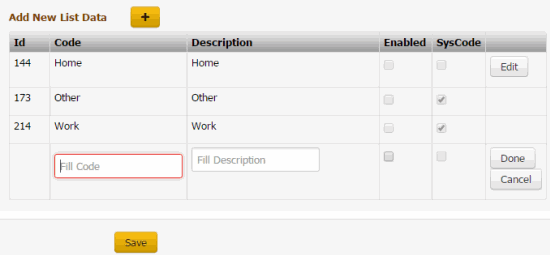
ID: Code that the system assigns to identify the custom list data.
Code: Code that you assign to identify the custom list data. The system limits the maximum number of characters allowed to what is set as the Code Length Max in the List Code section.
Description: Description of the custom list data. The system limits the maximum number of characters allowed to what is set as the Description Length Max in the List Code section.
Enabled: If selected, you want the custom list data to appear on a custom panel. You cannot delete list data; however, you can clear this check box so that the data doesn't appear on a custom panel.
SysCode: If selected, all list data that you add to this custom list is system-defined. If cleared, the list data is user-defined. Users cannot select or clear this check box.
-
Complete the information and then click Done.
-
Click Save. The system assigns an ID to the list data item.



