- Contents
Modify a Desk
Use the Desk dialog box to modify a desk code.
To modify a desk code
-
In the Navigation pane, click System Codes and Settings > Accounts > Desk.
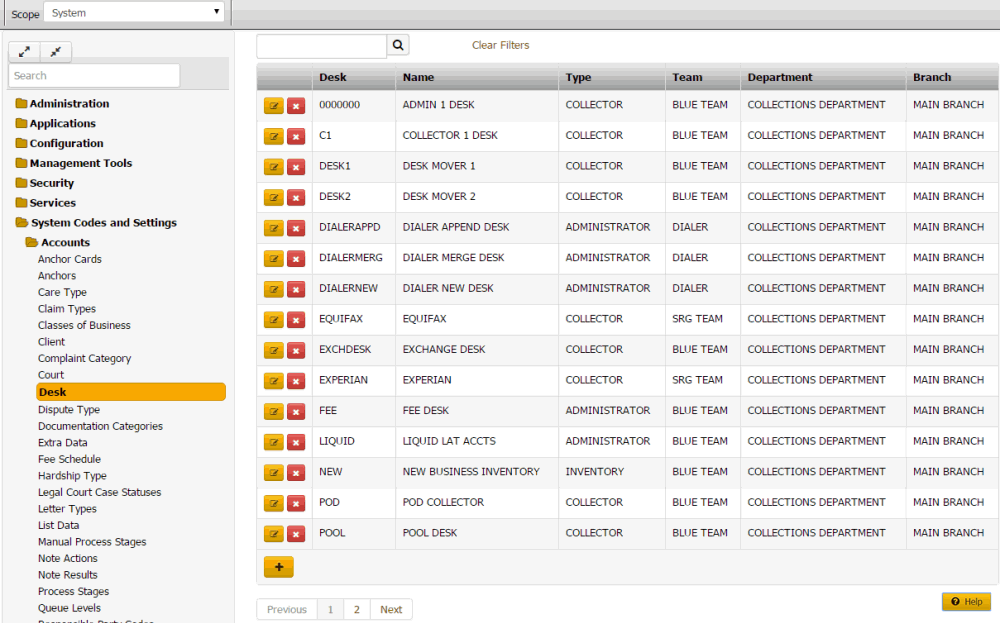
-
Click the Edit icon. The Desk dialog box appears with the General tab selected.
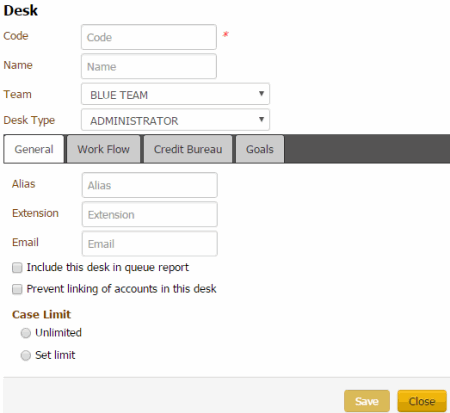
Code: Unique code that identifies the desk.
Name: Name of the desk.
Team: Used to determine the department and branch assigned to the desk.
Desk Type: The type of desk assigned is for information purposes only, except for the inventory desk. Latitude uses Inventory desks to receive new business for your organization. Valid values are:
Administrator: Not used
Clerical: Not used
Supervisor: Not used
AIM: Used only for holding accounts forwarded to outside agencies using the Agency Interface Module (AIM) program.
Collector: Holds accounts for a particular user.
Inventory: Repository for new accounts, used when importing new business. You can distribute accounts in the inventory desk using the Desk Mover program.
Alias: Collector's name inserted in letters in place of the Alias merge field.
Extension: Collector's phone extension inserted in letters in place of the Extension merge field.
Email: Collector's email address inserted in letters in place of the Email merge field.
Include this desk in queue report: If selected, the Collector Queue and Monthly Collections reports include account information for this desk.
Prevent linking of accounts in this desk: If selected, you cannot link accounts in this desk to other accounts. This option only applies when linking accounts automatically using Link Console. Manual linking does not respect this rule.
Unlimited: If selected, the desk can have an unlimited number of accounts assigned to it.
Set Limit: If selected, type the maximum number of accounts that users can assign to a desk.
-
Modify the information and then click the Work Flow tab.
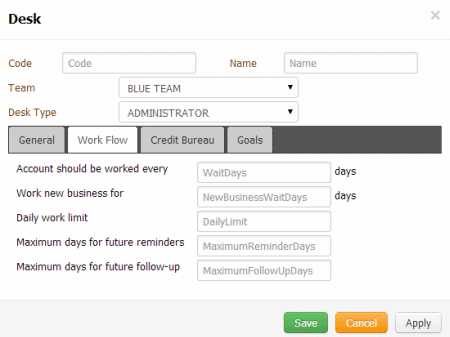
Accounts should be worked every __ days: Number of days an account is idle while assigned to the desk that Latitude waits before prompting the user to work it. Once this number of days passes, Latitude sets the follow-up date to the next day.
Work new business for __ days: Number of days that the user works new business while it's assigned to the desk. Once the user works the new business for the specified number of days, Latitude moves the account to the 0-30 day queue (020).
Daily Work Limit: Number of accounts that the desk can set for follow-up work for any 24 hour period.
Maximum days for future reminders: Maximum number of days ahead a user can set a reminder for an account assigned to this desk.
Maximum days for future follow-up: Maximum number of days ahead a user can set a follow-up date for an account assigned to this desk.
-
Modify the information as necessary and then click the Credit Bureau tab.
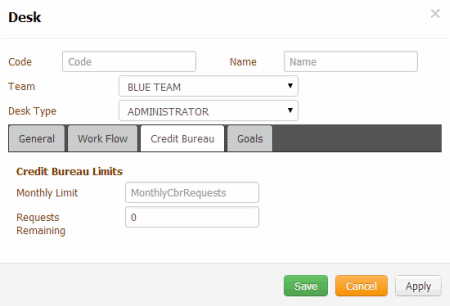
Monthly Limit: Maximum number of credit bureau reports the desk can request each month. You cannot set this number higher than 32,000.
Requests Remaining: If setting up a new desk, the number of requests allowed for the desk for the rest of the current month. For example, if the monthly limit is "50" and the desk has already requested "20" reports this month, type "30" in this box. Latitude starts tracking this number after you save the desk. You can reset Credit Bureau Reporting for all desks manually at any time. See Reset Credit Bureau Request Limits.
Min Balance: Minimum balance on an account that allows the desk to send a credit report request.
-
Modify the information as necessary and then click the Goals tab.
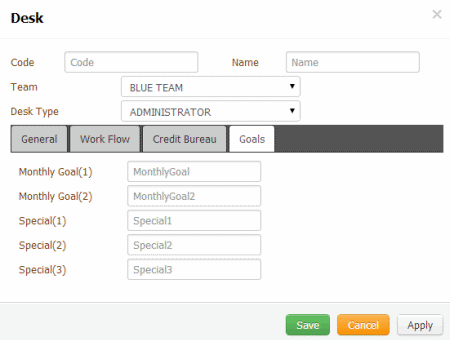
Monthly Goal (1): Number of credit bureau reports the desk strives to attain each month.
Monthly Goal (2): Number of credit bureau reports the desk strives to attain each alternative month.
Special (1): Number of special request goals for the desk.
Special (2): Number of special request goals for the desk.
Special (3): Number of special request goals for the desk.
-
Modify the information as necessary and then click Save.



