- Contents
Modify a Payment Arrangement
Use the Scheduled Payments card in the Arrangements panel to modify a proposed or scheduled payment arrangement for an account.
To modify a payment arrangement
-
In the Task Panel navigation tree, click Arrangements.
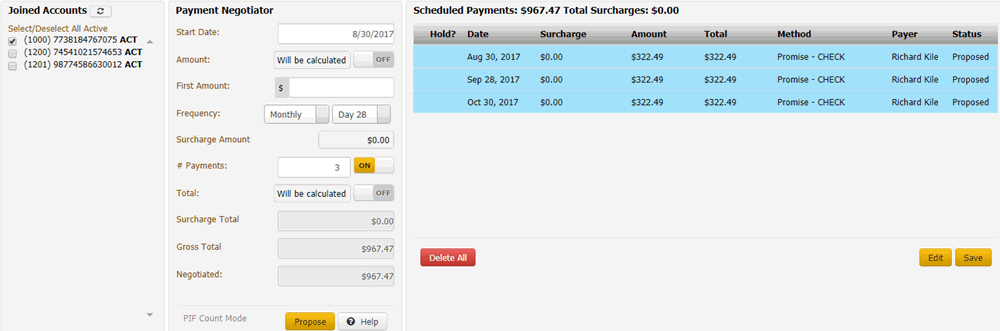
Joined Accounts card
If the account displayed currently is a joined account, the system displays the Joined Accounts card. If the account is not a joined account, the system hides this card. By default, the system selects the check box next to the account displayed currently and includes it first in the list. Then, the system lists all other accounts associated to the customer displayed currently. If there are closed accounts in the list, they appear in red.
Total: Refreshes the data in the Joined Accounts card.
Select/Deselect All Active: Selects or clears the check boxes next to each account.
[Include Account]: If selected, the system includes the account in the arrangement and in the total account balance.
Payment Negotiator card
Start Date: Due date for the first payment in the arrangement.
Amount: Amount of each payment. This amount defaults to a single payment for the total amount due on the account, excluding surcharges. If you set the indicator to "ON," specify the amount of each payment. If you set the indicator to "OFF," the system calculates the payment amount based on the account balance and number of payments.
First Amount: Down payment amount. Specify an amount here when the customer wants to pay an amount on the first payment that differs from the remaining payments. For example, the customer wants to pay $300 down and $200 per month for the remaining balance.
Frequency: How often a payment is due on the account. If you select "Monthly," specify the day of the month the payment is due (for example, the fifth day of the month). If you select "Monthly Pick," specify the time of the month payment is due. For example, the first Friday of the month. If you select "Four Weekly," the frequency is one payment every four weeks. If you select "Daily," the system still skips weekends and holidays.
Surcharge Amount: Amount to include as a surcharge for each payment in the arrangement. If you have the appropriate permissions, an "ON" indicator appears. To remove the surcharge, set the indicator to "OFF." The system removes the surcharge amount. For more information about surcharges, see Surcharge Rules.
Note: If you change the surcharge amount at the payment method or client fee level after creating an arrangement, the system doesn't reflect the change here unless you change the payment method.
# Payments: Number of payments in the arrangement. If you set the indicator to "ON," specify the number of payments. If you set the indicator to "OFF," the system calculates the number of payments based on the account balance and payment amount.
Total: Total scheduled amount for all the payments in the arrangement, excluding surcharges. If you set the indicator to "ON," specify the total payment amount. If you set the indicator to "OFF," the system calculates the total payment amount based on the account balance, number of payments, and interest accrual amount.
Note: You cannot change the payment method in the Payment Negotiator until you save the proposed arrangement.
-
To add payments to the arrangement, complete the information in the Payment Negotiator card and then click Propose. The payments appear in the Scheduled Payments card.
Note: If an account in the arrangement has a "closed" status, a message displays indicating that you cannot propose an arrangement on a closed account. Remove the closed account from the arrangement.
-
To modify a payment, in the Scheduled Payments card, click Edit and then modify the following information as necessary.
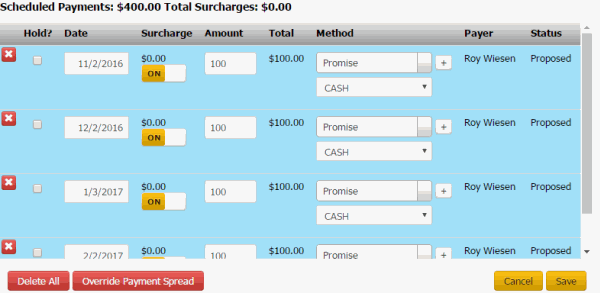
Delete icon: Click to delete the payment.
Hold?: If selected, the system places the payment on hold and doesn't process it when the due date arrives.
Date: Date to process the payment.
Surcharge: Amount to include as a surcharge for the payment. To modify the surcharge amount, delete the arrangement and recreate it.
Amount: Payment amount, excluding surcharges.
Total: Total amount to process, including surcharges.
Method: Payment method to use to process the payment (for example, credit card, ACH, paper draft, or promise). You can select an existing payment method or click the plus sign (+) to add one.
Payer: Party on the account who arranged the payment.
Status: Status of the payment. The system populates the status.
Pre Post: The system processed the payment with the vendor but hasn't posted it to the account. You cannot modify pre-post payments.
Proposed: Payment is part of a proposed payment arrangement.
Scheduled: Payment is scheduled for processing.
-
When finished modifying the arrangement, click Save. If the payment arrangement has a status of "proposed," the system changes it to "scheduled." If the account has at least one SIF arrangement, "Settlement in Progress" appears next to the "Scheduled Payments" heading.
Tip: To delete all the payments in the arrangement, click Delete All, and in the confirmation dialog box, click Yes.



