- Contents
View or Modify Account Dates
Use the Account Dates panel to view important dates associated to the account. To modify custom dates, you must have the Update User Date 1 Permission, Update User Date 2 Permission, and Update User Date 3 Permission.
To view or modify account dates
-
In the Account Detail toolbar, click Major Dates.
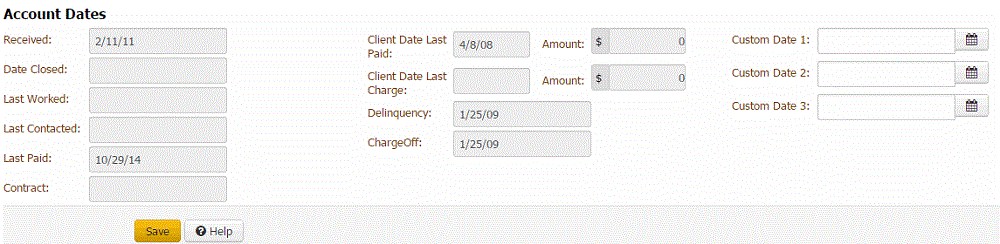
Received: Date your organization received the account.
Date Closed: Date the system or a user closed the account.
Last Worked: Date the user last worked the account.
Last Contacted: Date your organization last contacted the customer.
Last Paid: Date your organization last received a payment.
Contract: Date the customer started the account with the client.
Client Date Last Paid: Date the client last received a payment.
Amount: (Client Date Last Paid Amount) Payment amount that the client reported as last received on the account.
Client Date Last Charge: Date the client last charged the account.
Amount: (Client Date last Charge Amount) Amount the client last charged the account.
Delinquency: Date the account became delinquent.
Charge Off: Date the client charged off the account.
Custom Date 1 through Custom Date 3: A user-defined date. The labels differ, depending on how your organization configured your system.
First Assigned to Desk: Date the account was first assigned to the desk.
Viewed: Number of times the account was viewed.
Worked: Number of times the account was worked.
Contacted: Number of times the customer was contacted about the account.
-
If you have the permissions to modify the user dates, complete the information and then click Save.



