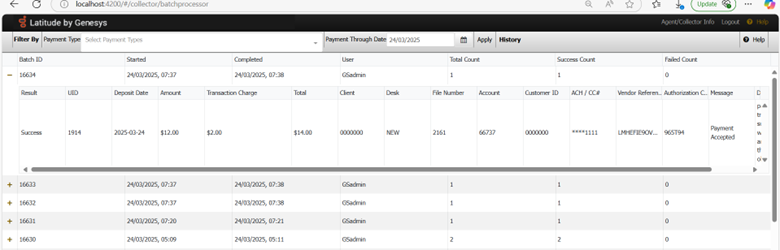- Contents
View Payment Batch History
Use the Batch Processor page to view processing information for payment batches. You must have the Access Batch Wizard Permission to view payment batch history.
To view payment batch history
-
Open the Latitude by Genesys page.
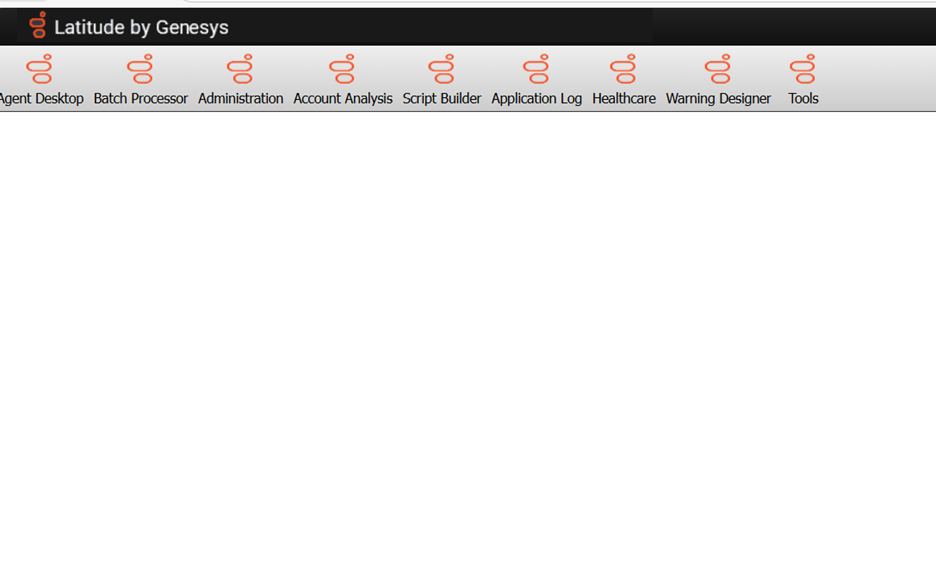
- Choose a Payment type and Payment Through Date from the drop-down and click apply to show list of scheduled payments.
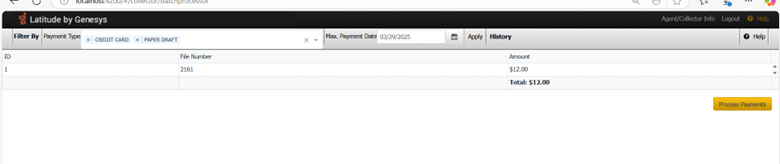
-
Click on the process payments and then click History. The pop up with summary dialog box appears.
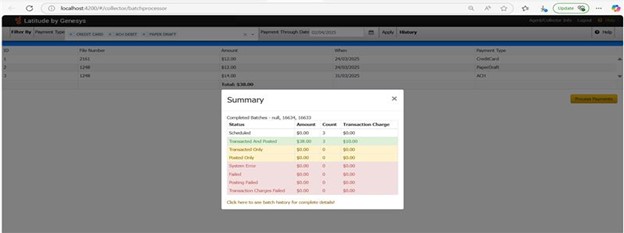
-
After clicking on '+' symbol on the Batch id, the list of payments shows as below.