- Contents
WorkFlow Designer Help
Request Initial Letter
Use the Edit Request Initial Letter Activity dialog box to specify the criteria for creating a letter request for the initial letter configured for the customer on the accounts.
To modify a Request Initial Letter activity
-
Create or open a workflow with a Request Initial Letter activity. For more information, see Create a Workflow or Modify a Workflow.
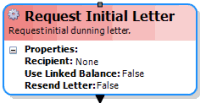
-
On the workflow tab, double-click the Request Initial Letter activity. The Edit Request Initial Letter Activity dialog box appears.
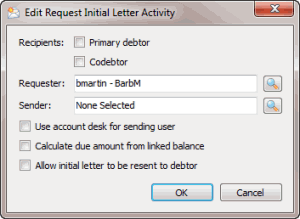
Primary debtor: If selected, the primary debtor on the account receives the letter.
Codebtor: If selected, the co-debtor on the account receives the letter.
Requester: User to indicate as the requester of the letter.
Sender: User to indicate as the sender of the letter.
Use account desk for sending user: If selected, use the desk associated to the account as the sending user.
Calculate due amount from linked balance: If selected, the amount due includes the balances for the linked accounts.
Allow initial letter to be resent to debtor: If selected, allows you to resend the initial letter.
-
To send the letter to the primary debtor on the account, select Primary debtor.
-
To send the letter to the co-debtor on the account, select Codebtor.
-
Click the Search icon next to the Requester box. The Select User dialog box appears.
-
Click the user and then click Open. WorkFlow Designer populates the Requester box in the Edit Request Initial Letter Activity dialog box with the specified user.
-
Click the Search icon next to the Sender box. The Select User dialog box appears.
-
Click the user and then click Open. WorkFlow Designer populates the Sender box in the Edit Request Initial Letter Activity dialog box with the specified user.
-
To use the desk associated to the account as the sending user, select Use account desk for sending user.
-
To calculate the entire linked balance as the amount due, select Calculate due amount from linked balance.
-
To allow the initial letter to be resent to the debtor (for example, because of an address that was invalid), select Allow initial letter to be resent to debtor.
-
Click OK. WorkFlow Designer updates the Request Initial Letter activity in the workflow.