- Contents
Latitude Console Help
Generate Letter Requests
Use the Letter Requester window to run a query to request letters for accounts that meet specific criteria.
To generate letter requests
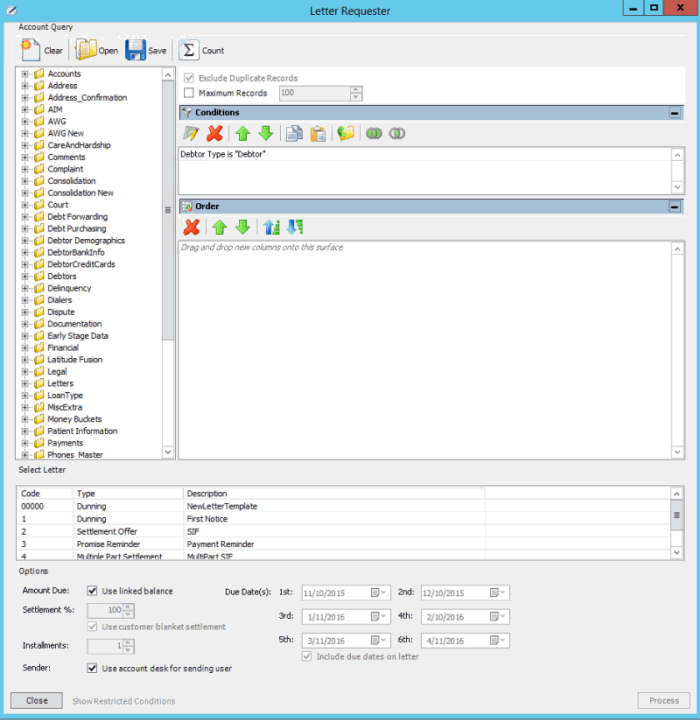
-
In the Select Letter section, click the letter to request. The options that are available in the Options section are based on the letter type selected. For more information about a letter type, see the Letter Console documentation.
-
Complete the information in the Options section.
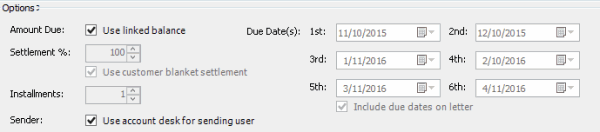
Amount Due: Use linked balance: If selected, the combined balance of all linked accounts shows as the total account balance in the letter.
Settlement %: Settlement percent to include in the letter. To specify this amount, clear the Use customer blanket settlement check box.
Use customer blanket settlement: If selected, the letter includes the blanket settled-in-full (SIF) percent from the Fees tab in the Customer Properties window.
Installments: Number of installments (up to six) to indicate in a multi-part settlement letter.
Sender: Use account desk for sending user: If selected, the account desk appears as the letter sender.
Due Date(s) 1st through 24th: Due dates to include in the letter for the settlement or each multi-part settlement installment. To specify these dates, select the Include due dates on letter check box.
Include due dates on letter: If selected, the letter includes the due date for the settlement or each multi-part settlement installment.
-
In the lower section of the Letter Requester window, click Process. The Letter Request dialog box appears.
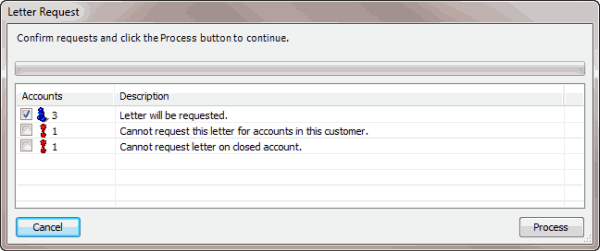
-
Click Process. A confirmation dialog box appears.
-
Click Yes. A notification dialog box appears.
-
Click OK. Use Letter Console to print the letters. For more information, see the Letter Console documentation.
Related Topics