- Contents
WorkFlow Designer Help
Add a Note to a Workflow
Use the [Workflow Name] tab to add a note to a workflow to describe a process.
To add a note to a workflow
-
Do one of the following:
-
From the File menu, click Open Existing Work Flow.
-
From the WorkFlow toolbar, click the Open icon
 .
.
The [Workflow Name] tab appears.
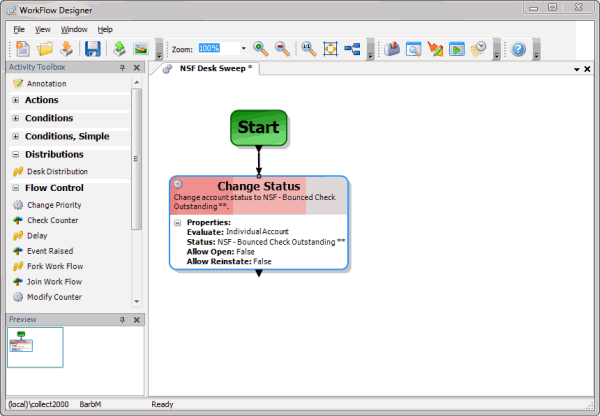
-
Drag Annotation from the Activity Toolbox to the workflow tab. The note includes your user name and the current date.
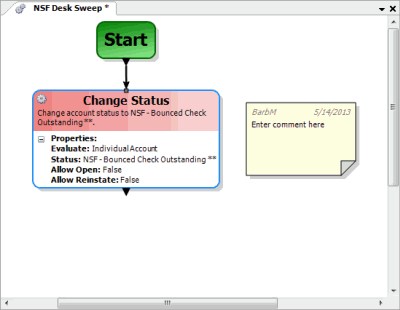
-
On the workflow tab, double-click the note. The Edit Annotation dialog box appears.
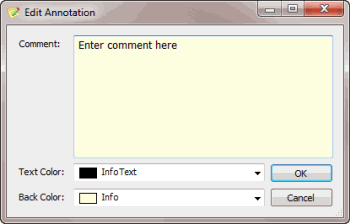
Comment: Information regarding the workflow, such as the purpose. This information is only visible in WorkFlow Designer.
Text Color: Color of the note's text.
Back Color: Background color of the note.
-
Complete the information and then click OK. WorkFlow Designer updates the note on the workflow tab.
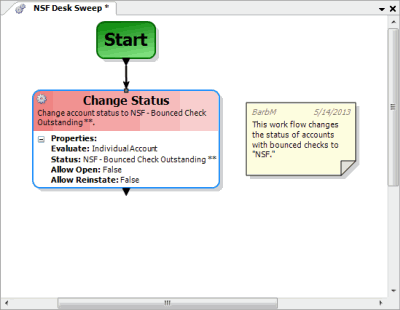
-
Continue adding notes as necessary. You can use different colors for the text and backgrounds to distinguish notes.
-
In the WorkFlow toolbar, click Save.