- Contents
WorkFlow Designer Help
Current Desk
Use the Current Desk dialog box to specify the criteria for comparing the desk associated to accounts against a specified value. If the condition evaluates as true, the account moves to the true (green) endpoint; otherwise, it moves to the false (red) endpoint.
To modify a Current Desk activity
-
Create or open a workflow with a Current Desk activity. For more information, see Create a Workflow or Modify a Workflow.
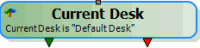
-
On the workflow tab, double-click the Current Desk activity. The Current Desk dialog box appears.
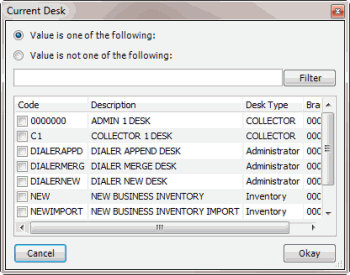
-
Do one of the following:
-
To determine whether the account belongs to a specific desk, click Value is one of the following.
-
To determine whether the account doesn't belong to a specific desk, click Value is not one of the following.
Note: You can select multiple desks for the evaluation.
-
To filter the list of desks by code, description, desk type, or branch, type a value in the filter box and then click Filter. To clear the filter, clear the value in the filter box and then click Filter.
-
Select the check box for each desk to include in the evaluation.
-
Click Okay. WorkFlow Designer updates the Current Desk activity in the workflow.