- Contents
Liquid Latitude Help
Add a Direct Debit Account
Use the Direct Debit tab in the Payment Instrument dialog box to add a Direct Debit account to the Method list box for one-time use only. You cannot save the account to the wallet. You must have the Direct Debit Permission.
Important!
If you are taking the Direct Debit account information over the phone and
Latitude is recording the call, Latitude automatically pauses the recording
while the Payment Instrument dialog
box is open. When you close the dialog box, Latitude resumes recording.
To add a Direct Debit account
-
In the Task Panel navigation tree, do one of the following:
-
Click Payments.
-
Click Arrangements.
-
Click the plus sign (+) next to the Method list box. The Payment Instrument dialog box appears.
-
Click the Add tab and then click Direct Debit.

Bank Account #: Eight-digit number that identifies the bank account from which to draw Direct Debit payments.
Bank Sort: Six-digit sort code used to validate the bank account number.
-
To view the Direct Debit guarantee for the account, click DD Guarantee.
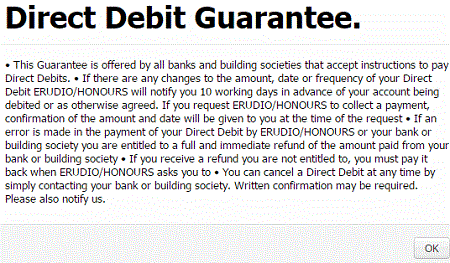
-
When finished, click OK.
-
Complete the information to add the Direct Debit and then click OK. The Direct Debit account is available for selection in the Method list box.