- Contents
Liquid Latitude Help
Add a State Restriction
Use the State Restriction dialog box to add a state restriction.
To add a state restriction
-
In the Navigation pane, click System Codes and Settings > General Settings > State Restriction.
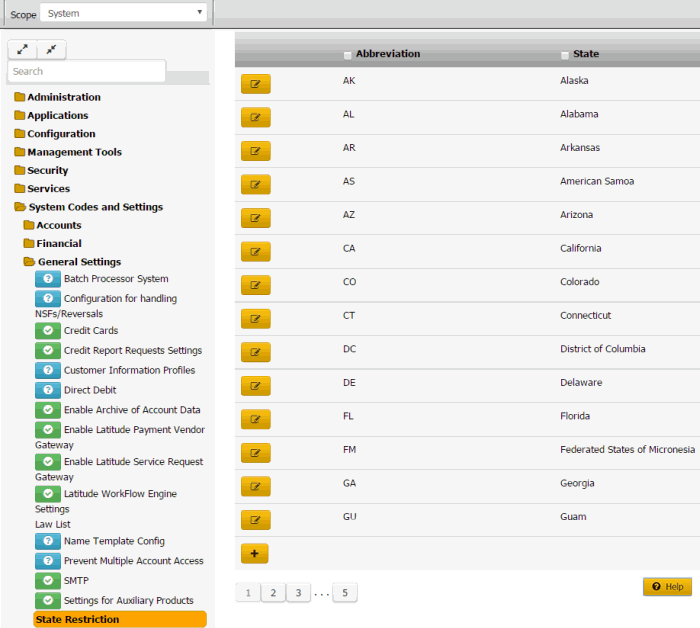
-
Click the plus sign (+). The State Restriction dialog box appears.
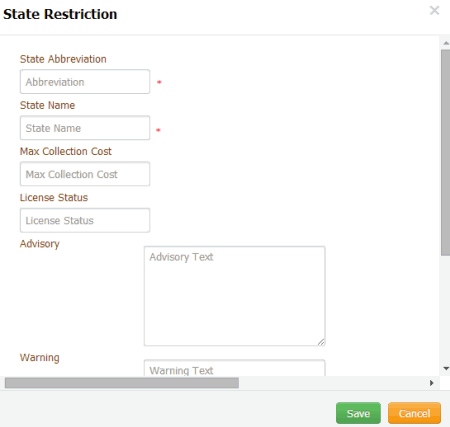
State Abbreviation: Unique code that identifies the state.
State Name: Full name of the state.
Max Collection Cost: Maximum collection cost percent the state allows. You can configure the client record to allow agents to override this percent for customers residing in the state.
License Status: Optional place to store licensing information.
Advisory: Advisory information to print on letters for customers residing in the state. The system inserts this information in letters when you include the State_Legal_Advisory merge field in the letter body.
Warning: Warning information to display in the Warnings dialog box for customers residing in the state.
Restrict Letters: If selected, the state restricts the letters you can send to customers residing in the state.
Permit a Wage Garnishment: If selected, the state allows administrative wage garnishment.
Permit Surcharge: If selected, the state allows collection of surcharges for customers residing in the state. If cleared, the surcharge option isn't available when creating payment arrangements.
Settlement Adjustment: If selected, settlement adjustment box appears to add the positive or negative values. (This value will affect the settlement amount in arrangement screen)
-
Complete the information and then click Save.