- Contents
Liquid Latitude Help
Create a Query Condition
Use the Conditions pane on the Account Analysis page to specify the criteria for which data to include in the query results.
To create a query condition
-
Ensure that a query is open on the Account Analysis page.
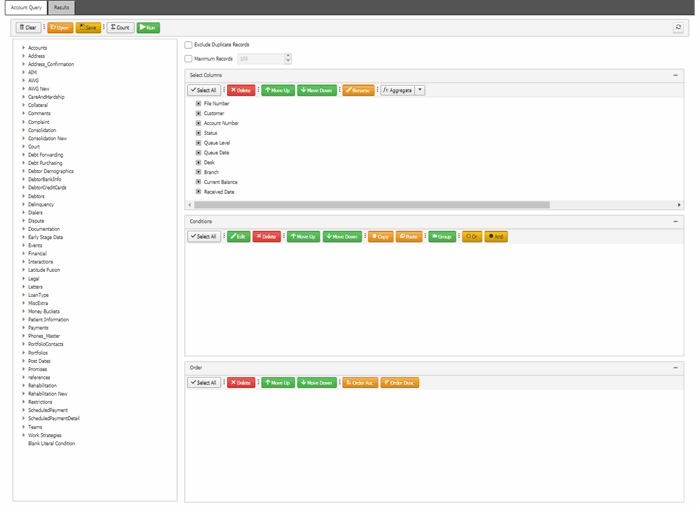
-
In the Data Selection tree, expand nodes to locate the data item to include as a condition.
-
Drag and drop the data item into the Conditions pane or right-click the data item and select Add to Conditions from the list.
The following example shows the criteria for the Account Open? condition.
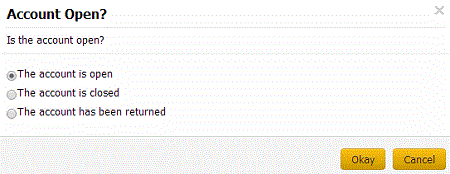
-
Specify the criteria, and then click OK.
-
Continue adding conditions as necessary.
-
To apply the And operator, do the following:
-
After adding the required conditions to the Conditions pane, click And.
-
In the toolbar, click Count. The results appear in the Query Designer dialog box. Click OK.
-
To apply the OR operator, do the following:
-
After adding the required conditions to the Conditions pane, click Or.
-
In the toolbar, click Count. The results appear in the Query Designer dialog box. Click OK.
Related Topics
Create an Account Analysis Query