- Contents
Liquid Latitude Help
Download a Document
Use the Documentation panel to download a document that is attached to the account.
To download a document
-
In the Reference Panel navigation bar, click Available Panels and then click Documentation.

-
Do one of the following, depending on what your Internet browser allows:
-
In the Name column, right-click the link and then click Save Target as... Specify a location and file name and then click Save.
-
In the Name column, click the link. The document appears under the status bar. Click the document to open it in its associated program and then save the file.