- Contents
Liquid Latitude Help
Export Query Results
Use the Results tab on the Account Analysis page to export the results of a query.
To export query results
-
Ensure that a query is open on the Account Analysis page.
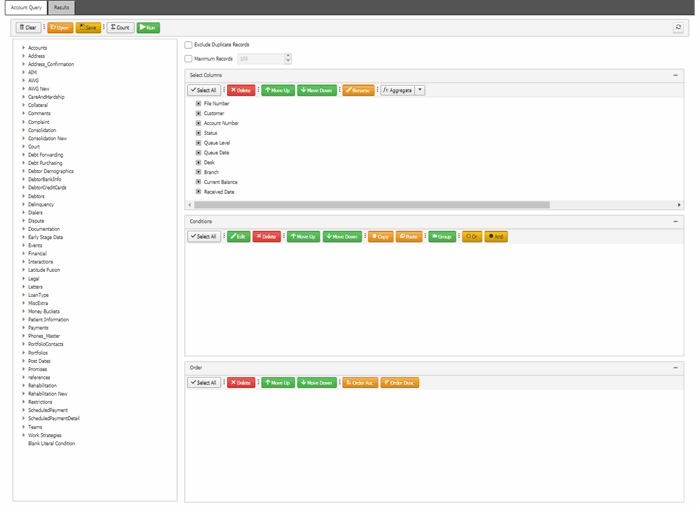
-
In the toolbar, click Run. The results appear on the Results tab.
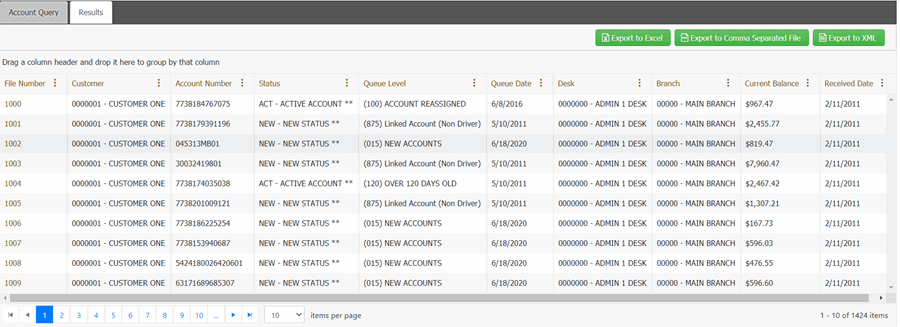
-
To export the results, do one of the following:
-
To export the query results to an Excel file, in the toolbar, click Export to Excel.
-
To export the query results to a comma-separated value (CSV) file, in the toolbar, click Export to Comma Separated File. The file includes a heading row, with values contained in quotes and separated by commas.
-
To export the query results to an XML file, in the toolbar, click Export to XML. In the file, the column names appear as the element tags.
The corresponding Export file downloads.
Related Topics
Create an Account Analysis Query