- Contents
Liquid Latitude Help
View Account Interactions
Use the Interactions panel to view interactions for the account. Interactions include phone calls, texts, email messages, and letters.
To view account interactions
-
In the Reference Panel navigation bar, click Available Panels and then click Interactions. The Interactions panel appears.

Restrict to Users: If selected, only displays the interactions that the specified user created.
Restrict to Methods: If selected, only displays the interactions that match the specified method.
Restrict to Event Types: If selected, only displays the interactions that match the specified event type.
Date: If selected, only displays the interactions that match the specified date.
To Date: When used with the Date filter, only displays the interactions that fall within the specified date range. For example, if the Date value is 01/01/2018 and the To Date value is 04/24/2018, only interactions with a date that falls on or between 01/01/2018 and 04/24/2018 display.
Clear Filters: Clears the specified filters and displays all interactions.
Icons: Icons that indicate whether a user worked the account, attempted to contact a party on the account, or contacted a party on the account based on the interaction. For more information, see Interaction Icons.
Method: Interaction that occurred.
User: User who started the interaction.
Started: Date and time the interaction started.
Ended: Date and time the interaction ended.
Duration: Length of time between the start and end of the interaction.
-
To display only the interactions that meet specific criteria, do one or more of the following:
-
To limit the interactions to a specific user, in the Restrict to Users box, click the user.
-
To limit the interactions to a specific method, in the Restrict to Methods box, click the method.
-
To limit the interactions to a specific event type, in the Restrict to Event Types box, click the event type.
-
To limit the interactions to a specific date, click in the Date box and then select the date from the calendar.
-
To limit the interactions to a specific date range, click in the Date box and then select the start date from the calendar. Click in the To Date box and then select the end date from the calendar.
Only the interactions that match the selected criteria appear in the panel.
Tip: To clear the selected filters, click Clear Filters. All interactions appear in the panel.
-
To view more information for an interaction, click the plus sign (+) in the first column. More information for the interaction appears.

-
To view details for an interaction, click the plus sign (+) in the Detail column. Detailed information for the interaction appears.

Tip: To hide the details, click the minus sign (-).