- Contents
Latitude Console Help
Create a Desk Mover Query
Use the Desk Mover window to create a query for distributing accounts that meet specified criteria to other desks.
To create a desk mover query
-
In the Main Menu window, from the Tools menu, click Desk Mover. The Desk Mover window appears.
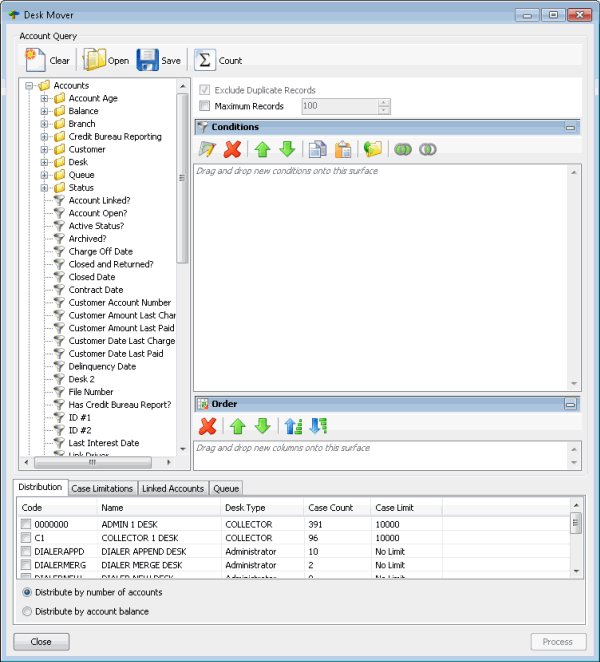
Note: The system selects Exclude Duplicate Records to prevent including the same account twice in the query.
-
To limit the query results to a specific number of records, select Maximum Records and then, in the box, type the maximum number of records to include in the results.
-
In the Conditions pane, do the following as necessary:
-
In the Order pane, do the steps to Specify the Sort Order for Query Results.
-
To count the number of records that match the selection criteria, in the toolbar, click Count. The results appear in the Query Designer dialog box. Click OK.
-
To save the query, do the following:
-
In the toolbar, click Save. The Save Query Dialog box appears.

-
In the Query Name box, type a name for the query and then click Save.
Tip: To overwrite an existing query, in the Name column, click the query to overwrite and then click Save.
-
To run the query to distribute accounts to other desks, do the steps to Distribute Accounts to Desks.
Related Topics