- Contents
WorkFlow Designer Help
Change Desk
Use the Edit Change Desk Activity dialog box to specify the criteria for changing the desk assigned to accounts.
To modify a Change Desk activity
-
Create or open a workflow with a Change Desk activity. For more information, see Create a Workflow or Modify a Workflow.
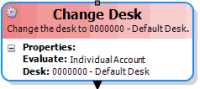
-
On the workflow tab, double-click the Change Desk activity. The Edit Change Desk Activity dialog box appears.
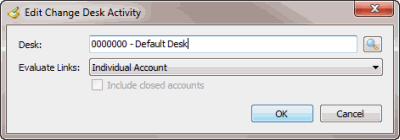
Desk: Desk to assign to the account.
Evaluate Links: Indicates whether to change the desk for all linked accounts or just specific accounts.
Individual Account: Changes the desk for the account that is moving through the workflow only.
Link Driver: Changes the desk for the link driver account only, even if the account that is moving through the workflow is not the link driver account.
Custom Group: Changes the desk for all linked accounts within the specified custom customer group.
Customer: Changes the desk for all linked accounts belonging to the same customer as the account moving through the workflow.
Class of Business: Changes the desk for all linked accounts belonging to the same class of business as the account moving through the workflow.
Branch: Changes the desk for all linked accounts belonging to the same branch as the account moving through the workflow.
Department: Changes the desk for all linked accounts belonging to a desk within the same department as the account moving through the workflow.
Team: Changes the desk for all linked accounts belonging to a desk within the same team as the account moving through the workflow.
Desk: Changes the desk for all linked accounts belonging to the same desk as the account moving through the workflow.
All Accounts: Changes the desk for all linked accounts.
Include closed accounts: If selected, changes the desk for accounts that fit the link criteria, even if they are in a 998 or 999 queue level (closed status).
-
Click the Search icon next to the Desk box. The Select Desks dialog box appears.
-
Click the desk and then click Open. WorkFlow Designer populates the Desk box in the Edit Change Desk Activity dialog box with the specified desk.
-
In the Evaluate Links list box, click the method for changing linked accounts. If you selected Custom Group, do the following:
-
Click the Search icon next to the Evaluate Links list box. The Select Custom Customer Group dialog box appears.
-
Click the custom group and then click Open. WorkFlow Designer populates the Custom Group box in the Edit Change Desk Activity dialog box with the specified custom group.
-
To include closed accounts when changing the desk, select Include closed accounts.
-
Click OK. WorkFlow Designer updates the Change Desk activity in the workflow.