- Contents
WorkFlow Designer Help
Modify a User-defined Event
Use the [Event Name] tab to modify a user-defined event.
To modify a user-defined event
-
Do one of the following:
-
To open the Event Configuration tab from the menu, from the Window menu, click Event Configuration.
-
To open the Event Configuration tab from the Window toolbar, click the Event Configuration icon
 .
.
The Event Configuration tab appears.
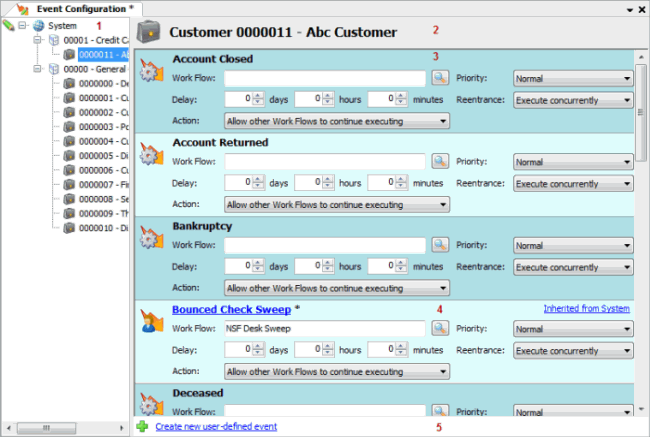
-
In the Events pane, click the user-defined event name (which appears in blue). The [Event Name] tab appears.
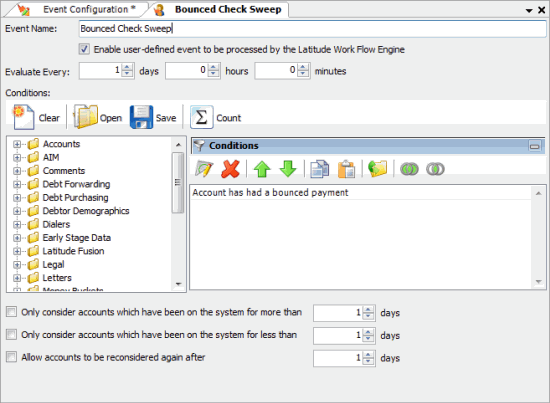
-
Modify the information as necessary. For more information about modifying conditions, see Modify a User-defined Condition.
-
In the toolbar of the WorkFlow Designer window, click Save.
-
Click the X to close the event tab.
-
In the Events pane, modify the information as necessary.

Work Flow: Workflow assigned to an account when it meets event conditions.
Delay: Time between the occurrence of the event's eligibility and its placement into the event queue (wait time between eligibility and queue placement).
Action: Action to process on an account in this workflow that is running in another workflow.
Priority: Determines how often Workflow Designer processes accounts that are eligible for the event in comparison to other events.
Reentrance: Action to process on an account that is already running within this same workflow.
-
Complete the information and then, in the toolbar of the WorkFlow Designer window, click Save.