- Contents
Liquid Latitude Help
Add an ACH or Paper Draft Account
Use the ACH or Paper Draft tab in the Payment Instrument dialog box to add an Automated Clearing House (ACH) or paper draft account to the Method list box.
Important!
If you are taking the ACH or paper draft information over the phone and
Latitude is recording the call, Latitude automatically pauses the recording
while the Payment Instrument dialog
box is open. When you close the dialog box, Latitude resumes recording.
To add an ACH or paper draft account
-
In the Task Panel navigation tree, do one of the following:
-
Click Payments.
-
Click Arrangements.
-
Click the plus sign (+) next to the Method list box. The Payment Instrument dialog box appears.
-
Click the Add tab and then click ACH or Paper Draft.
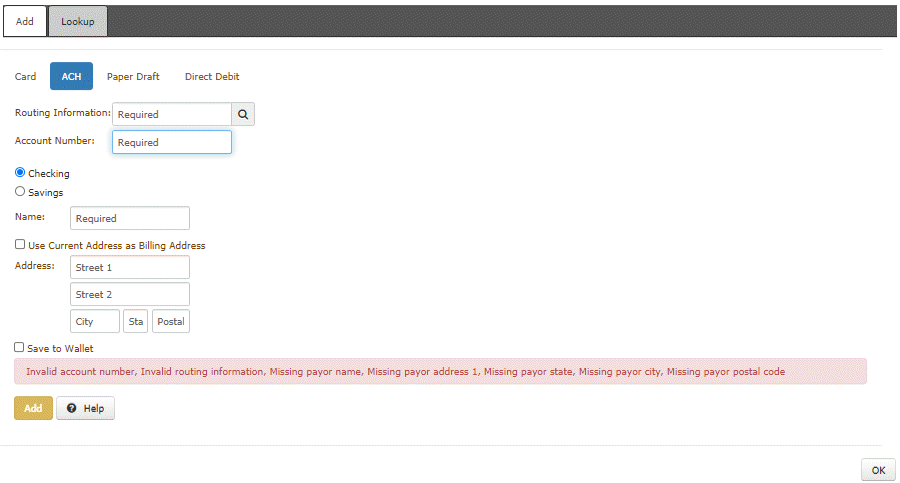
Routing Information: Bank routing number.
Account Number: Checking or savings account number.
Checking: If selected, the account is a checking account.
Savings: If selected, the account is a savings account.
Name: Name on the checking or savings account.
Use Current Address as Billing Address: If selected, use the customer's address that is on file as the billing address.
Address: If the Use Current Address as Billing Address check box is cleared, the address boxes are available. Type the street address, city, state, and postal code associated to the account.
Save to Wallet: If selected, the system saves the information to the customer's wallet using the following naming convention: "Type-[last four digits of the account number]." For example, "ACH-4545" or "PD-4545." The system tokenizes the account information. When taking a payment in the future, you can select this account and the system uses Payment Vendor Gateway to retrieve the token.
Replace Existing?: If selected and a payment instrument already exists, the system replaces the payment instruments in the current arrangement with the payment instrument that you select. If a payment instrument doesn't exist already, the system doesn't display this check box.
Remove Existing?: If selected and the existing payment instrument is not used in a future arrangement, the system removes the payment instrument. If a payment instrument doesn't exist already, the system doesn't display this check box.
If selected, the system deletes the account that you specify. This check box appears when one or more accounts of this type exist.
-
To search for a routing number, do the steps to Search for an ABA Routing Number.
-
Complete the information and then click OK. The ACH or paper draft account is available for selection in the Method list box.