- Contents
Liquid Latitude Help
Log on to Genesys Cloud Client
Use the Logon pages to log on to the Genesys Cloud client. To use the client, your organization must have configured the Dialer permission.
Note: The options that appear depend on how your organization set up the Dialer permission and your user account.
To log on to the Genesys Cloud client
-
Locate the Genesys Cloud client on the Latitude Agent Desktop.
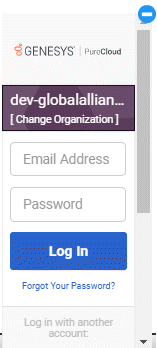
-
Do one of the following:
-
If your Latitude account is not set up for single sign-on to the Genesys Cloud client, type your credentials in the Email Address and Password boxes and then click Log In.
-
If your Latitude account is set up for single sign-on to the Genesys Cloud client, scroll down to the bottom of the interface and then click Latitude by Genesys.
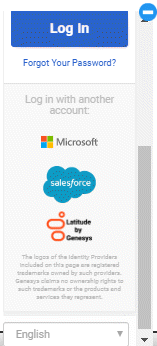
If your credentials are correct, Latitude logs you on to the Genesys Cloud client with a status of Available. Otherwise, an error message appears; provide the correct credentials or contact your system administrator for assistance.
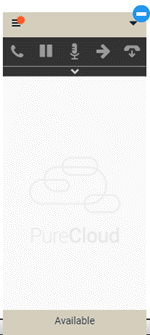
Tip: To minimize the Genesys
Cloud client, click the minus sign
(-). The system minimizes the Genesys Cloud client and displays the Dialer
icon ![]() .
.
Related Topics