- Contents
Liquid Latitude Help
 |
Request a Communication
Use the Request Communication panel to request a letter/Emails/SMS for one or more parties on the account. The system restricts the available letters to those letters/Emails/SMS allowed for the account and client. You must have the Request Permission to request a letter. You must have the Linked Letters Permission to specify the linked accounts to include when requesting a linked letter.
To request a Communication
-
In the Task Panel navigation tree, click Communications and then click Request Communication. The data grid displays the letters that are available for the account.
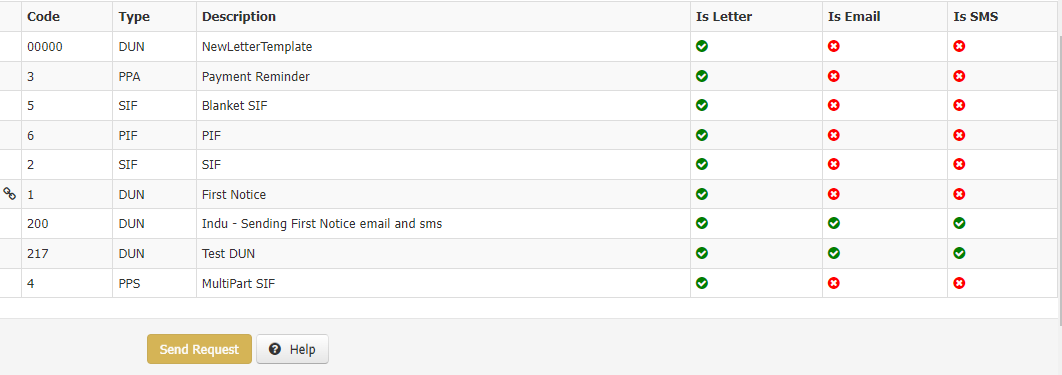
Link Icon
(![]() ): Indicates that the letter can include information
for linked accounts.
): Indicates that the letter can include information
for linked accounts.
Code: Code that identifies a letter.
Type: Type of letter. For more information, see Letter Types.
Description: Description of the letter.
Is Letter: If this option is checked then letter type enabled for letter code.
Is Email: If this option is checked then email type is enabled for Email code.
Is SMS: If this option is checked then only SMS type is enabled for SMS code.
Send Request : It is used to send the request type you selected.
-
In the data grid, select the letter to request. The information available is based on the letter selected. For example, some letters require payment amounts and dates.
-
If you selected a multipart SIF letter, do the following:
-
In the Count box, type or select the number of payments to show in the letter. Amount and Due Date boxes appear in the data grid for the number of payments specified.
-
Specify a payment amount and due date for each payment. The due dates must be at least one day apart. If an amount is zero when you click to send the request, the system deletes it from the data grid and doesn't include it in the letter.
-
To delete a payment, in the data grid, click the Delete icon. In the confirmation dialog box, click Yes.
-
Complete the information and then click Send Request. The letter request appears in the Pending Letters panel.
Notes
-
Latitude calculates the validation period as 30 days, excluding weekends and holidays from the date the validation notice sent or provided. If the validation notice is sent via letter Latitude, add 5 days to the validation period, excluding weekends and holidays.
-
The Select Accounts dialog box appears when the account is a linked account, the letter is a linked letter, and your organization configured the Linked Letters permission.
-
If the Select Accounts dialog box appears, do the steps to Select Accounts. The letter request appears in the Pending Letters panel of each linked account that you select.
Note: The linked letter request feature is available beginning in SU 04 and doesn't affect letter requests created before upgrading to SU 04.
Related Topics