- Contents
Liquid Latitude Help
Validate a Call
Use the DPA Validation dialog box to verify that you are speaking to the correct customer or authorized party before discussing the account. If your organization configured the system to require this validation, the system displays this dialog box automatically when you attempt to retrieve an account. You can also choose to display this dialog box at any time using the Account toolbar.
To validate a call
-
Do one of the following:
-
Retrieve an account using search, open interaction, work queue, history, or inventory.
-
In the Account toolbar, click DPA.
The DPA Validation dialog box appears.
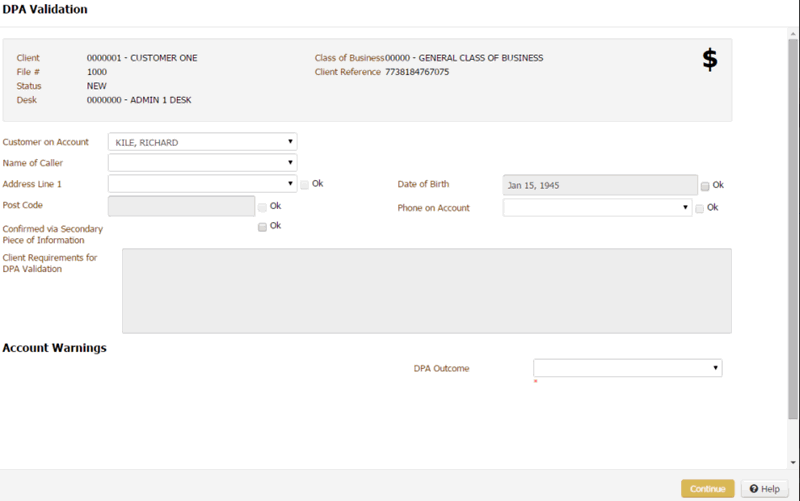
Client: Name of the client associated to the account.
File #: Unique code that the system assigned to identify the account.
Status: Three-character code that identifies the status of the account.
Desk: Desk assigned to the account.
Class of Business: Client's company type.
Client Reference: Unique code that the client assigned to identify the account.
Customer on Account: Name of the customer on the account.
Name of Caller: Name of the person on the phone.
Address Line 1: First line of the customer's address.
OK (Address Line 1): If selected, the address that the caller provided matches a value in the Address Line 1 list box.
Post Code: Customer's postal code.
OK (Post Code): If selected, the postal code that the caller provided matches a value in the Post Code box.
Date of Birth: Customer's date of birth.
OK (Date of Birth): If selected, the postal code that the caller provided matches a value in the Date of Birth box.
Phone on Account: Phone number listed on the account.
OK (Phone on Account): If selected, the postal code that the caller provided matches a value in the Phone on Account list box.
Confirmed via Secondary Piece of Information: If selected, you confirmed the caller's information using resources other than Latitude.
Client Requirements for DPA Validation: Client requirements for data validation.
Account Warnings: Warning messages associated to the account.
DPA Outcome: Results of the validation. Valid values are:
Completed: Information the party provided is valid. The system displays the account.
RPC not made: (Right Party Contact). Party on the call is not the correct party. The system doesn't display the account.
Refused: Party on the call refused to verify the information. The system doesn't display the account.
Inconvenience: Party on the call indicated that it's not a convenient time to talk. The system doesn't display the account.
Failed: Information the party provided is not valid. The system doesn't display the account.
Bypass: You want to skip the validation process. The system displays the account.
Cancel: System cancels the validation process and doesn't display the account.
-
In the Customer on Account list box, click the customer on the account that the caller wants to discuss. The system populates the Name of Caller list box.
-
In the Name of Caller list box, click the name of the responsible party or authorized third party who is calling. The system populates the Address Line 1, Postal Code, Date of Birth, and Phone on Account boxes.
-
If the address that the collar provided is in the Address Line 1 list box, click the address and then select the corresponding OK check box.
-
If the postal code that the caller provided matches the value in the Post Code box, select the corresponding OK check box.
-
If the date of birth that the caller provided matches the value in the Date of Birth box, select the corresponding OK check box.
-
If the phone number that the caller provided matches a value in the Phone on Account list box, click the phone number and then select the corresponding OK check box.
-
If you confirmed the caller's information using resources other than Latitude, select the Confirmed via Secondary Piece of Information check box.
-
If your organization configured client requirements for data validation, review the requirements in the Client Requirements for DPA Validation box.
-
In the DPA Outcome list box, click the results of the validation.
-
Click Continue. If you indicated that the information that the caller provided is valid, the account displays.
Related Topics
Configure Data Protection Validation Instructions Permission