- Contents
WorkFlow Designer Help
Modify a Workflow
Use the [Workflow Name] tab to modify a workflow.
To modify a workflow
-
Do one of the following:
-
From the File menu, click Open Existing Work Flow.
-
From the WorkFlow toolbar, click the Open icon
 .
.
The Open WorkFlow dialog box appears.
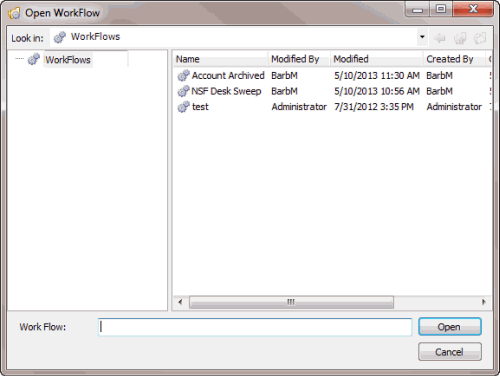
-
Click the workflow and then click Open. The [Workflow Name] tab appears.
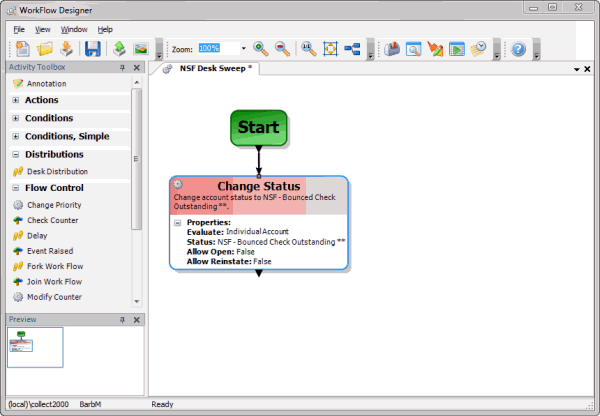
-
To add an activity to the workflow, do the following:
-
Drag an activity from the Activity Toolbox to the workflow tab.
-
Click and drag the arrow from an existing activity to the endpoint of the activity you added.
Note: If you add a condition or distribution activity and don't specify an action to process for one of the endpoints, the unconnected endpoint results in the end of the workflow.
-
To delete an activity from the workflow, do the steps to Delete an Activity From a Workflow.
-
To modify the criteria for an activity, do the steps to Modify Criteria for an Activity.
-
In the WorkFlow toolbar, click Save.
-
To save the workflow, do one of the following:
-
To save the workflow under the same name, in the WorkFlow toolbar, click Save.
-
To save the workflow under a new name (leaving the existing workflow unchanged), from the File menu, click Save Current Work Flow as... In the Save WorkFlow dialog box, in the Work Flow box, type a new name and then click Save.