- Contents
Add a Care or Financial Hardship Case
Use the Add Care/Financial Hardship Case dialog box to add a care or financial hardship case for the account.
To add a care or financial hardship case
-
In the Task Panel navigation tree, click Care and Financial Hardship.

-
Click Add.

Care Type: Type of care, such as long-term illness or literacy issues. If the Have Consent check box is selected, this list box contains all available care types. If the Have Consent check box is cleared, this list box contains only care types that don't require consent.
Note: The first time you add a care record to an account, this list box contains all available care types.
The following boxes appear when you select "prison" from the Care Type list box:
Prison Name: Name of the prison where the person is incarcerated.
Prison Number: Person's prison identification number.
Sentence Date: Person's sentencing date.
Release Date: Person's prison release date.
Prison Informant: Person or system that notified you of the person's imprisonment.
Care Type Hold Days: Number of days to place the account on hold to suspend collection activity. Latitude populates this box with the default value for the selected care type.
Severity: Level of severity (1-10) for the care type. Latitude populates this box based on the selected care type.
Description: Description of the care case. Latitude populates this box based on the selected care type.
Have Consent: If selected, you have consent from the customer to discuss the care case. If cleared, the system only displays care types that don't require consent.
Confirmed Care: If selected, you confirmed the care case. The system places a collection hold on the account and sets the expiration date based on the number of days set for the care type. You cannot add other care cases. If cleared, the system doesn't place a collection hold on the account.
Proof Required: If selected, your organization requires proof of the care issue and you cannot clear this check box.
Proof Requested: If selected, your organization requested proof of the care issue. If your organization configured the Care Type code to require proof, this check box appears.
Proof Received: If selected, your organization received proof of the care issue. If you select the Proof Requested check box, this check box appears.
Financial Hardship: Type of financial hardship, such as unemployment or illness.
Hardship Type Hold Days: Number of days to place the account on hold to suspend collection activity. Latitude populates this box with the default value for the selected financial hardship type.
Description: Description of the financial hardship. Latitude populates this box based on the selected financial hardship type.
Proof Required: If selected, your organization requires proof of the financial hardship and you cannot clear this check box.
Proof Requested: If selected, your organization requested proof of the financial hardship. If your organization configured the Hardship Type code to require proof, this check box appears.
Proof Received: If selected, your organization received proof of the financial hardship. If you select the Proof Requested check box, this check box appears.
Contact Methods: If selected, you can contact the customer using the specified contact method. Latitude requires you to select at least one contact method.
Special Requirements: If selected, the customer has a special-needs requirement for contact.
Hold Days: Number of days to place the account on hold to suspend collection activity. When you select the Confirmed Care check box, Latitude populates this box with the default value. If you have the appropriate permissions, you can override this value. Latitude uses the hold days value to calculate the hold release date. When the hold release date expires, Latitude removes the hold on the account.
Times in Care: Number of times the customer has been in care. Latitude sums the number of care records added for the customer to calculate this value.
Status: Status of the care or financial hardship case, such as proof confirmed or proof not required. If you select "closed," Latitude changes the closed date to the current date.
Comments: Notes regarding the care or financial hardship case.
-
Complete the information and then click Save.