- Contents
Add Client Interest
Use the Interest Detail dialog box to add an interest rate used to calculate interest for a client.
To add client interest
-
In the Navigation pane, click System Codes and Settings > Accounts > Client.

Tip: To limit the clients that display in the data grid, click one or more check boxes next to a column heading. In the Filter box, type one or more characters and then press Enter. To clear a filter, clear the check boxes and then click the Refresh icon.
-
In the data grid, click the Edit icon and then click Interest.
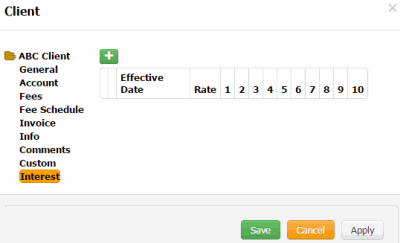
-
Click the plus sign (+).
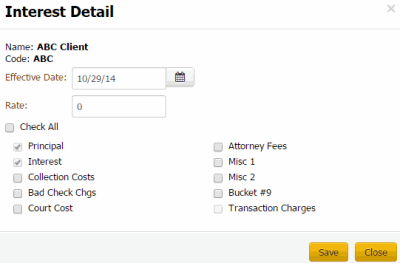
Name: Client's name.
Code: Unique code that identifies the client.
Effective Date: Date the interest rate takes effect.
Rate: Interest rate as a whole number. For example, if the interest rate is 7 percent, type "7" in the box.
Check All: If selected, Latitude selects all the money bucket check boxes.
Principal: If selected, Latitude includes principal when calculating interest.
Collection Costs: If selected, Latitude includes collection costs when calculating interest.
Bad Check Charges: If selected, Latitude includes bad check charges when calculating interest.
Court Costs: If selected, Latitude includes court costs when calculating interest.
Attorney Fees: If selected, Latitude includes attorney fees when calculating interest.
Misc 1 and Misc 2: If selected, Latitude includes miscellaneous costs when calculating interest.
Bucket #9: If selected, Latitude includes the amount in this money bucket when calculating interest.
Transaction Charges: If selected, Latitude includes transaction charges when calculating interest.
-
Complete the information and then click Save.