- Contents
Close a Work Queue
Use the Search Accounts panel to close a queue that is open on the Agent Desktop.
To close a work queue
-
In the Account toolbar, do one of the following:
-
Click the Search slide-in icon. In the Search Accounts panel, in the menu bar, click Close Work Queue. The system closes the queue and the Search Accounts panel.
-
Click Close Queue. When working a Collector queue, the system closes the queue. When working a Custom, Clerical, or Supervisor queue, the [Queue Name] Queue dialog box appears.
Note: If your organization requires you to add notes to accounts after working them, you cannot close the queue until you add a note to the account. For more information, see Add an Account Note.
-
If the [Queue Name] Queue dialog box appears, do one of the following:
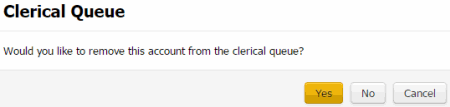
-
To remove the account from the queue, click Yes. The system removes the account from the queue and closes the queue.
Note: If your organization requires you to set a follow-up date on accounts, the system displays the Account Follow-up dialog box before closing the queue. For more information, see Set an Account Follow-up Date.
-
To keep the account in the queue, click No. The system retains the account in the queue and closes the queue.
-
To keep the queue open, click Cancel.