- Contents
Close and Reassign an RDN Case
Use the Reassign Case dialog box to close a case with the current agent and reassign it to another agent. For example, if an agent fails to recover the piece of collateral within a specific time, the lienholder can close the case with that agent and reassign the case to another agent. Or, the piece of collateral is in a different area than originally thought so the case needs reassigned to an agent in the proper area.
Note: Before closing and reassigning a case, place the case on hold. Otherwise, the system displays an error.
To close and reassign an RDN case
-
In the Task Panel navigation tree, click RDN Integration and then click the tab for the case to close and reassign.
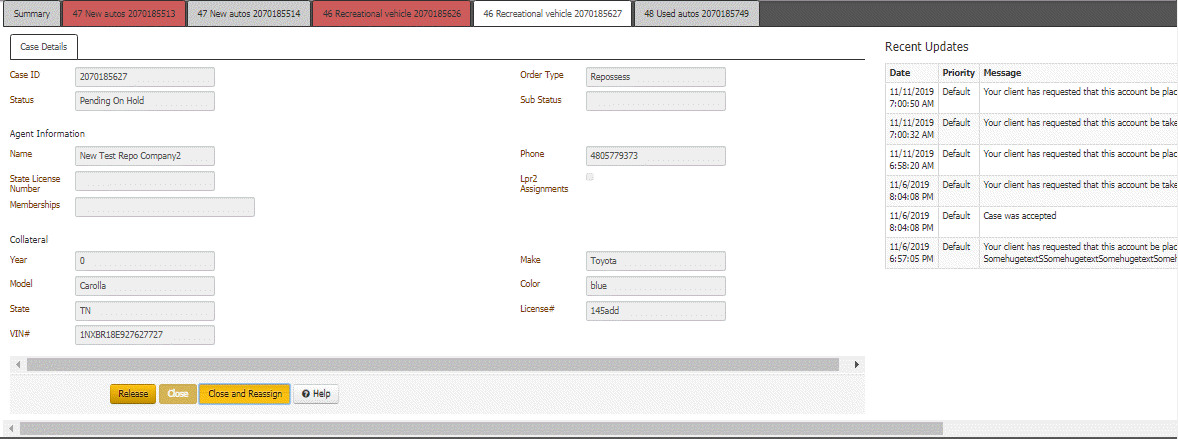
-
Click Close and Reassign.
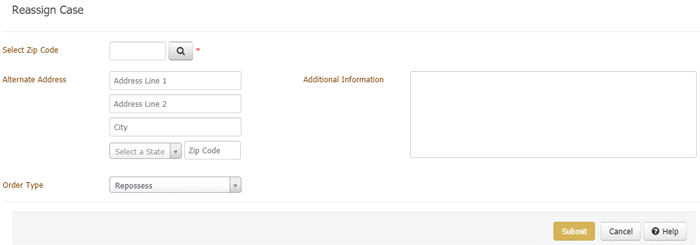
-
Do the following:
-
In the Select Zip Code box, type the ZIP code in which to search for a recovery agent and then click the Search icon. The agents located in that ZIP code appear in the data grid.
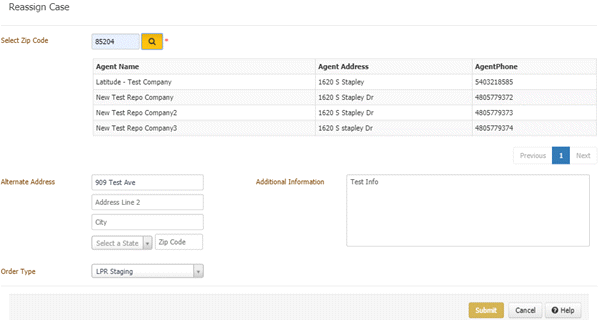
-
In the data grid, click the agent to assign to the case.
-
(Optional) In the Alternate Address boxes, specify an alternate address where the agent might find the piece of collateral, or specify the agent's business address. If you add or modify this information, Latitude updates it on the reassigned case.
-
(Optional) In the Additional Information, type other information regarding the case. If you add or modify this information, Latitude updates it on the reassigned case.
-
To change the pre-populated order type, in the Order Type list box, click the type of order requested, such as vehicle transport or repossession. If you modify this information, Latitude updates it on the reassigned case.
-
Click Submit Order. Latitude sends the close and reassign case request to the RDN system. If sent successfully, RDN closes the case with the original agent and reassigns the case to the new agent. Latitude closes the original case and changes the case's tab to red to indicate that the case is closed. Then, Latitude adds a tab for the reassigned case.
Related Topics