- Contents
Select Accounts
Use the Select Accounts dialog box to select multiple linked accounts for which to change the account status or request a letter, depending on which task you are performing. This dialog box displays for linked accounts.
To select accounts
-
Do one of the following:
The Select Accounts dialog box appears.
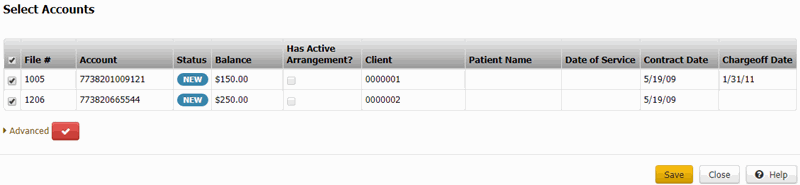
Note: If closed accounts are excluded from the list, a check mark in a red box appears (as shown in the example). If closed accounts are included in the list, an X in a blue box appears.
-
Do one of the following:
-
To include closed accounts in the list, click the check mark in the red box. An X in a blue box appears in place of the check mark.
-
To remove closed accounts from the list, click the X in the blue box. A check mark in a red box appears in place of the X.
-
To select the accounts for which to change the status or request a letter, do one of the following:
-
To include all the linked accounts, select the check box next to Select/Deselect All in the column heading.
-
To exclude all the linked accounts (except the account you are working), clear the check box next to Select/Deselect All in the column heading.
-
To include an individual linked account, select the corresponding check box.
-
To exclude an individual linked account, clear the corresponding check box.
-
To specify advanced options, do the following:
-
Click Advanced. The advanced options appear.

-
To include accounts for a specific client, in the Client list box, click the client name.
-
To include accounts for a specific medical patient, in the Patient list box, click the patient name.
-
To include accounts for a specific date that the patient received medical care, in the Service Date list box, click the service date.
-
Click Apply.
-
Click Save. If you are changing the status and the selected accounts have an active payment arrangement, a confirmation dialog box appears. Click OK.
The system either changes the status of the specified accounts or requests a letter for the specified accounts, depending on what action lead you to this dialog box.