- Contents
View Account Communications
Use the Communication panel to view communication activities associated to the account.
To view account communications
-
In the Reference Panel navigation bar, click Available Panels and then click Communication.
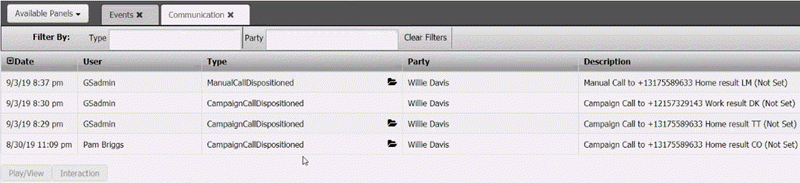
Filter by:
Type: If selected, only displays communications that match the specified communication type.
Party: If selected, only displays communications for the specified party.
Clear Filters: Clears the specified filters and displays all communications.
Date: Date and time the communication occurred. To change the sort order, click the arrow in the Date column heading.
User: ID and name of the user associated to the communication.
Type: Type of communication.
Party: Name of the party who received the communication from or sent the communication to your organization.
Description: Description of the communication.
-
To filter communications, do the following:
-
To display communications for a specific communication type, in the Type box in the Communication panel toolbar, click the communication type. Only communications that match the specified type appear in the panel.
-
To display communications for a specific party, in the Party box in the Communication panel toolbar, click the party. Only communications for the specified party appear in the panel.
Tip: To clear the filter and display all communications, click Clear Filters.