- Contents
WorkFlow Designer Help
Copy a User-defined Event Condition
Use the Conditions pane of an event tab to copy a user-defined event condition.
To copy a user-defined event condition
-
Ensure that a new or existing user-defined event is open. For more information, see Create a User-defined Event or Modify a User-defined Event.
-
In the Conditions pane, right-click a condition and then click Copy. WorkFlow Designer copies the condition to the Clipboard.
-
In the Conditions pane, right-click where you want to copy the condition and then click Paste. WorkFlow Designer pastes the condition in the specified location.
-
In the Conditions pane, click Save. The Save Query Dialog box appears.
-
Click Save.