- Contents
WorkFlow Designer Help
Group User-defined Event Conditions for Evaluation
Use the Conditions pane of an event tab to separate user-defined event conditions into groups when you require complex data mining.
To group user-defined event conditions for evaluation
-
Ensure that a new or existing user-defined event is open. For more information, see Create a User-defined Event or Modify a User-defined Event.
-
In the Conditions pane, select the conditions to group.
Tip: To select multiple sequential conditions, press and hold the Shift key and click the first and last sequential condition. To select multiple non-sequential conditions, press and hold the Ctrl key and click each individual condition. To select all conditions, right-click and then click Select All.
-
Right-click and then click Group. WorkFlow Designer groups the selected conditions and flags the beginning and ending of the group.
-
Continue grouping conditions as necessary.
-
In the Conditions pane, click Save. The Save Query Dialog box appears.
-
Click Save.