- Contents
Template
Add a Phone Number to an Account
Use the Add Phone Number dialog box to add a party's phone number to the account. To add a phone number, you must have the Create Phone Numbers Permission.
To add a phone number to an account
-
Do one of the following:
-
In the Task Panel navigation tree, click Customer and then click a name. In the Contact Information tab, click Add Phone.
-
In the Reference Panel navigation bar, click Available Panels and then click Phones. In the Phones toolbar, click Add Phone.
The Add Phone Number dialog box appears.
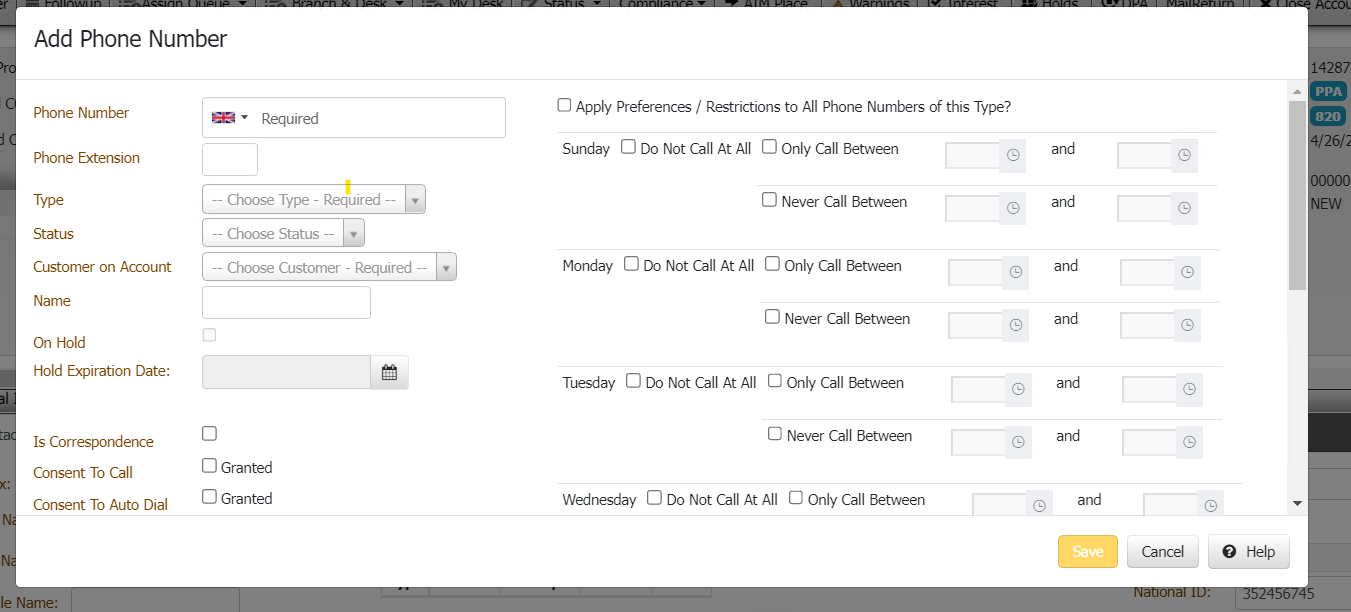
Phone Number: Person's phone number, including the country code. You can select the country from the list box or type a plus sign (+) and then the country code (for example, "+44" for United Kingdom).
Phone Extension: Phone extension.
Type: Type of phone number.
Status: Status of the phone number.
Customer on Account: Customer on the account.
Name: Name of the person associated to the phone number.
On Hold: If selected, the phone number is on hold.
Hold Expiration Date: Date the hold expires. If you don't specify a date, the hold remains until you clear the On Hold check box or remove the hold using another process.
Consent To Call: If selected, the person granted permission to call this phone number.
Consent To Auto Dial: If selected, the person granted permission to call this phone number using a dialer campaign.
Consent To SMS: If selected, the person granted permission to send a text message to this phone number.
Consent to fax: If selected, the person granted permission to send a fax to this phone number.
Obtained From: Person who granted or denied permission to contact this phone number.
Method: Indicates whether the person granted permission verbally or in writing.
Comment: More information regarding the phone number.
-
Complete the information and then click Save.
-
Context Menu:If selected, the person can set the restrictions or preferences for the future date and time, to send SMS.