- Contents
Template
Create an Account Analysis Query
Use the Account Analysis page to query accounts based on specific criteria and analyze the results.
To create an account analysis query
-
On the Welcome page, click Account Analysis. The Account Analysis page appears.
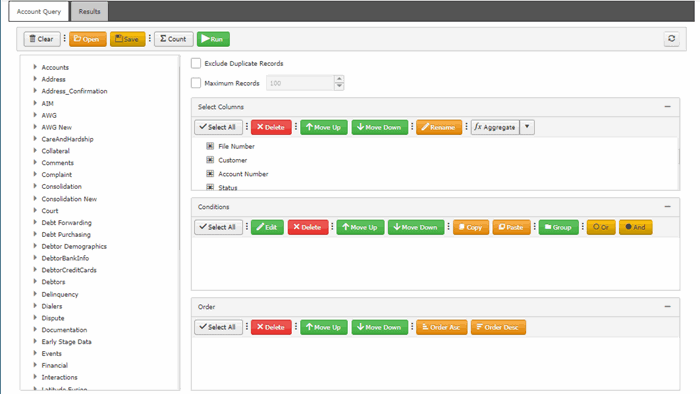
-
To exclude duplicate records from the query results, select Exclude Duplicate Records.
-
To limit the query results to a specific number of records, select Maximum Records and then, in the box, type the maximum number of records to include in the results.
-
In the Select Columns pane, specify which data items to display as columns in the query results. For more information about working with columns, see Query Columns.
-
In the Conditions pane, specify one or more conditions. For more information about working with conditions, see Query Conditions.
-
In the Order pane, specify the sort order for the query results. For more information about the query results sort order, see Specify the Query Results Sort Order.
-
To count the number of records that match the selection criteria, in the toolbar, click Count. The results appear in the Query Designer dialog box. Click OK.
-
To save the query, do the following:
-
In the toolbar, click Save. The Save Query Dialog box appears.
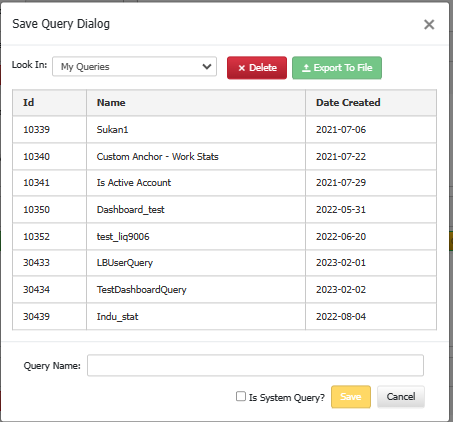
-
In the Query Name box, type a name for the query and then click Save.
-
"To create a system level query, select Is System Query? check box .System Queries can be used in Custom Panels, Communication Templates and Script Builder queries. This option will only be available if the permission "Create System Level Queries" is enabled for the user."
-
To export the query in the Save Query Dialog box, click Export To File. Query file is downloaded.
-
To delete a saved query in the Save Query Dialog box, click Delete to delete a saved query.