- Contents
Template
Maintain System Settings
Use the Settings tab to specify system-wide default settings.
To maintain system settings
-
In the Navigation pane, click System Codes and Settings > Accounts > System Configuration.
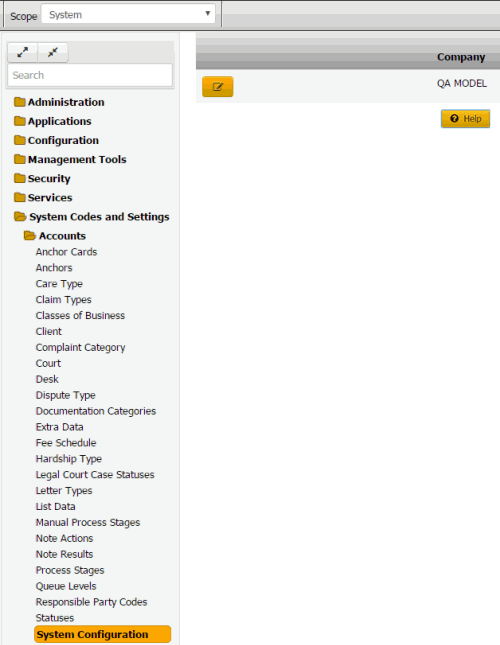
-
Click the Edit icon and then click the Settings tab.

System Password: Allows the administrator account user to reset the administrator account password.
Next File Number: Unique number to assign to the next new account. Latitude assigns the next sequential file number to each account added thereafter. We recommend that you don't change this number after importing accounts initially.
Next Link Number: Unique number to assign to the next link created. A link number identifies a group of linked accounts. Latitude assigns the next sequential link number to each link created thereafter.
Next Invoice Number: Unique number to assign to the next invoice generated using the Invoices program. Latitude assigns the next sequential invoice number to each invoice created thereafter.
General Trust: Account used for deposits when the customer doesn't have a trust account assigned. The account assigned as the General Trust account initially (upon upgrade or conversion) is the bank account with the lowest code number assigned.
Operating Trust: Account used for transaction surcharge deposits. You can use the same bank as the General Trust account. The account assigned initially (upon upgrade) is the bank account with the lowest code number assigned.
Current Month: Current processing month for Latitude. Only change the month using this list box during system implementation or when directed by Latitude by Genesys Support. All other times, click Set New Month instead.
Current Year: Current processing year for Latitude. Only change the year using this list box during system implementation or when directed by Latitude by Genesys Support. All other times, click Set New Month instead.
End of Month Date: Last posting day for the current month. This date isn't necessarily the last calendar day of the month.
Document Location Type: Database or External File share. Indicates where documents attached to an account should be stored.
Document Location Path: Path where documents attached to an account should be saved. Needs to enter if Document Location Type is External File share.
Set New Month: Advances the accounting period to the next month and, if applicable, year.
Note: Process payments, adjustments, invoices, new business imports, and reports for the current month and year before changing the accounting period. For example, you can process June business in July as long as you haven't changed the accounting period to July.
Reset Desk CBR Limits: Resets the number of Credit Bureau Requests (CBRs) to zero (0) for all desks. You configure desks with a limit to the number of CBRs the desk can request each month. When you change the accounting period, reset the number of CBRs.
-
To set the next accounting period after your organization has completed monthly processing, do the following:
-
Click Set New Month and in the confirmation dialog box, click Yes. Latitude advances the current month to the next month. If it's the end of the year, Latitude advances the current year to the next year.
-
Verify the end of month date. If the date is incorrect, in the End Of Month Date box, type or click the correct date.
-
Complete the information in the dialog box and then click Save.