- Contents
Search for an Account
Use the Simple tab in the Search Accounts panel to search for an account using any combination of search criteria. If you don't have the Access Account Permission, you cannot view the account.
To search for an account
-
If the Search & Queue Selection panel isn't visible, click the Search slide-in icon. The Search & Queue Selection panel appears.
-
In the menu bar, click Search Accounts and then click the Simple tab.
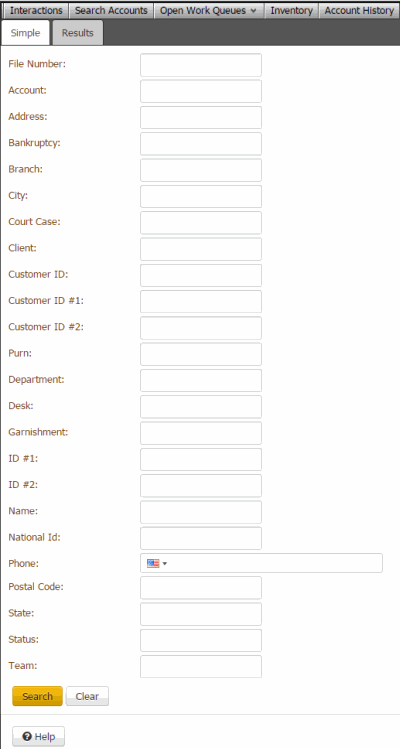
The system only displays the search criteria that your permissions allow. Search criteria could include one or more of the following:
-
File Number: Unique code that the system assigned to identify the account. The system doesn't allow wildcard searching on the file number.
-
Account: Code that the client assigned to identify the account. You can specify a partial account number to have the system do a wildcard search.
-
Address: First line of the customer's street address. You can specify a partial street address to have the system do a wildcard search.
-
Bankruptcy: Case number the court assigned to the bankruptcy.
-
Branch: Code that identifies the branch, or the branch name. You can specify a partial branch name to have the system do a wildcard search. The system doesn't allow wildcard searching on the branch code. If you specify five characters, the system searches for an exact match to the branch code. If you specify fewer than five characters or more than five characters, the system does a wildcard search on the branch name.
-
City: City that is part of the customer's address. You can specify a partial city name to have the system do a wildcard search.
-
Client: Unique code that your organization assigned to identify the client, or the client name. You can specify a partial client name to have the system do a wildcard search. The system doesn't allow wildcard searching on the client code. If you specify seven characters, the system searches for an exact match to the client code. If you specify fewer than seven characters or more than seven characters, the system does a wildcard search on the client name.
-
Court Case: Case number the court assigned to the court case.
-
Customer ID: Identification number associated to a party on an account. You can specify a partial ID number to have the system do a wildcard search.
-
Customer ID #1: Identification number associated to a party on an account. You can specify a partial ID number to have the system do a wildcard search.
-
Customer ID #2: Identification number associated to a party on an account. You can specify a partial ID number to have the system do a wildcard search.
-
Department: Code that identifies the department that your organization assigned to a branch. You can specify a partial department name to have the system do a wildcard search.
-
Desk: Code that identifies the desk, or the desk name. You can specify a partial desk name to have the system do a wildcard search. The system doesn't allow wildcard searching on the desk code. If you specify 10 characters, the system searches for an exact match to the desk code. If you specify fewer than 10 characters or more than 10 characters, the system does a wildcard search on the desk name.
-
Garnishment: Case number the court assigned to the garnishment.
-
ID #1: Identification number associated to an account. You can specify a partial ID number to have the system do a wildcard search.
-
ID #2: Identification number associated to an account. You can specify a partial ID number to have the system do a wildcard search.
-
Intl Phone: Any international phone number on the account. You can specify a partial non-formatted phone number to have the system do a wildcard search for a phone number that doesn't have a "bad" phone status.
-
Name: Customer's name or business name. You can search on the first name only, last name only, the first name with last name, or business name. You can specify a partial or full name. For example, if you type "John" in the box, the system does a wildcard search for "John" as a first name, last name, or business name.
-
National ID: Unique number the government issues to identify a person (for example, social security number or state ID). You can specify a partial ID number to have the system do a wildcard search. If you specify four characters exactly, the system also attempts to match the last four characters.
-
Phone: Any phone number on the account. You can specify a partial non-formatted phone number to have the system do a wildcard search for a phone number that doesn't have a "bad" phone status. You can also use % and _ wildcard characters.
-
Postal Code: Postal code that is part of the customer's address. You can specify a partial postal code to have the system do a wildcard search.
-
PURN: Personal Unique Record Number. Alphanumeric code that an outside provider such as a credit bureau assigns to identify a person. You can specify a partial ID number to have the system do a wildcard search.
-
State: State that is part of the customer's address. The system attempts an exact match only.
-
Status: Code that identifies the status of the account, or the status description. You can specify a partial status description to have the system do a wildcard search. The system doesn't allow wildcard searching on the status code. If you specify five characters, the system searches for an exact match to the status code. If you specify fewer than five characters or more than five characters, the system does a wildcard search on the status description.
-
Team: Name of the team that your organization assigned to a department. You can specify a partial team name to have the system do a wildcard search.
-
Type search criteria into one or more boxes and then click Search. The results display on the Results tab.
-
To clear the search criteria, click the Simple tab and then click Clear.
Related Topics
Select an Account From Search Results