- Contents
Website User Policy Permission
Use the Website User Policy permission to specify the Web Access features available to a user or role.
Location
In the Navigation pane, click Applications > Web Access > Website User Policy.
Scope
This permission is available for the following scopes:
-
System
-
Role
-
User
-
Branch
Policy
The policy allows your organization to specify the Web Access features that are available to a user or role. Enable the permission for a scope and then specify the settings.
User Can Search for Customers: If selected, the user can search for accounts.
User Can View the Audit Logs: If selected, the user can view the audit trail for all user activities. We don't recommend that you set this policy for clients or customers because the logs contain user IP addresses.
User Can Add Notes to Customer Accounts: If selected, the user can add notes to accounts.
User Can Send a Message to Admin regarding Customer Accounts: If selected, the user can send an email message to the administrator regarding an account. The account number appears in the email subject line and the email goes to the email address specified in the Website System permission.
User Can Send a Message to the Administrator: If selected, the user can send an email message to the administrator. The email goes to the email address specified in the Website System permission.
User Can Add a Report: If selected, the user can add a report.
Send Admin an email when user logs into the website: If selected, Web Access sends an email message to the administrator when the user logs on to the website. The email goes to the email address specified in the Website System permission.
Echo email sent to user when they Add a Note or Send any Message: If selected, Web Access sends an email message to the user when the user adds a note to an account or sends an email message to the administrator.
User Can Upload and Download files to the Web Server: If selected, the user can upload files to and download files from the web server and also user can save upload location and download location for files.
Enter the Upload Location (FullPath): The User can add a upload file location path.
Enter the Download Location (FullPath): The User can add a download file location path.
Choose the report used for the Account View: Default report to display when viewing an account. If your organization enabled the Account View Customer Code Override Policy permission, the default report specified for that permission displays instead of the report specified here.
Choose the report used to return Search Results: Default report to display when viewing search results.
Reports: If you select a report, it's available to Web Access users.
Select None: Clears all selected items in the list.
Select All: Selects all items in the list.
Tip: To select multiple sequential reports, press and hold the Shift key and then click the first and last sequential report. To select multiple non-sequential reports, press and hold the Ctrl key and then click each individual report.