- Contents
Audit an Account
Supervisors can use the Supervisor Audit window to audit accounts that each desk can view or work. Accounts display for the selected desk and date, sorted by the time the desk first viewed the account.
To audit an account
-
With an account displayed in the Work Form, from the Search menu, click Audit. The Supervisor Audit window appears.
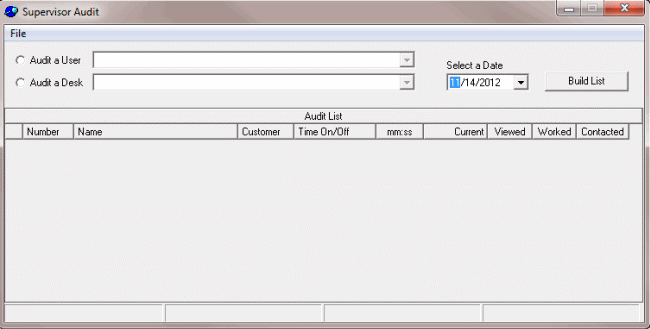
-
Do one of the following:
-
To audit a user, click Audit a User.
-
To audit a desk, click Audit a Desk.
-
In the list box, click the user or desk.
-
To change the date for which to audit accounts, in the Select a Date list box, click or type the date.
-
Click Build List. The Selected Totals dialog box appears, indicating the number of accounts that the user or desk viewed and the time spent on the accounts.
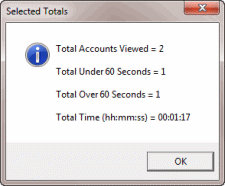
-
Click OK. The audit list appears in the Supervisor Audit window. All accounts that the user or desk viewed or worked on the specified date appear.
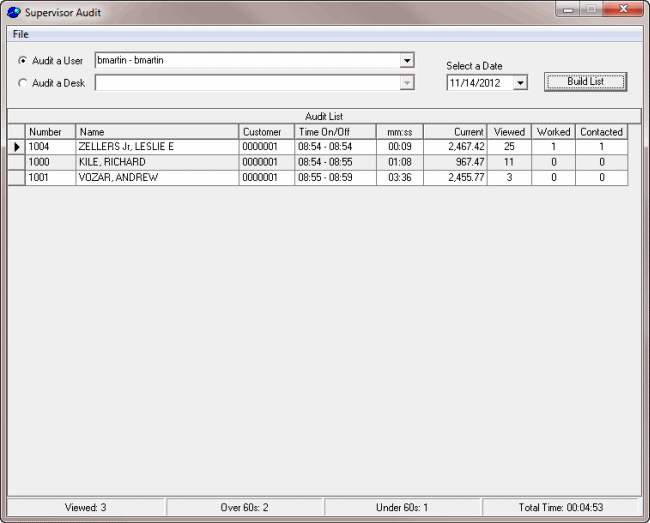
-
To review an account, click the row. The system minimizes the Supervisor Audit window and displays the selected account in the Work Form.



