- Contents
Filter Query Results
Use the Results tab in a query tool window to filter query results.
To filter query results
-
In the toolbar, click Run. The results appear on the Results tab. The following example shows the Results tab in the Account Analysis window.
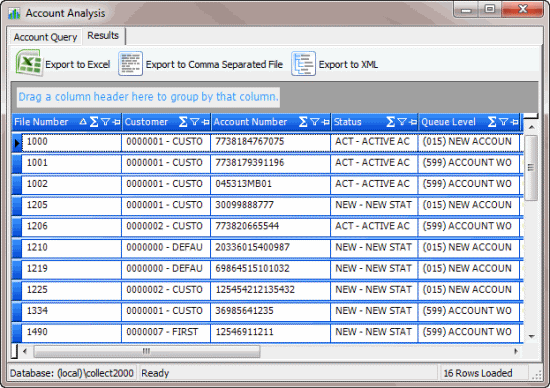
-
In the column heading of the column to filter, click the Funnel icon
 . A list of options
for the specified column appears.
. A list of options
for the specified column appears.
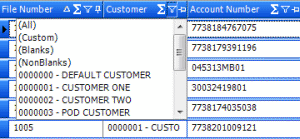
(All): If selected, the system doesn't filter the results.
(Custom): If selected, allows you to set custom filtering conditions.
(Blanks): If selected, the system limits the results to accounts with a blank or null value in the specified column.
(NonBlanks): If selected, the system limits the results to accounts that don't have a blank or null value in the specified column.
-
Click any value other than (Custom). The system closes the list and limits the query results to the records that match the specified filter.
-
To set custom filter criteria, do the steps to Set Custom Filter Criteria.



