- Contents
Group Accounts in the Query Results
Use the Results tab in a query tool window to group accounts in the query results.
To group accounts in the query results
-
In the toolbar, click Run. The results appear on the Results tab. The following example shows the Results tab in the Account Analysis window.
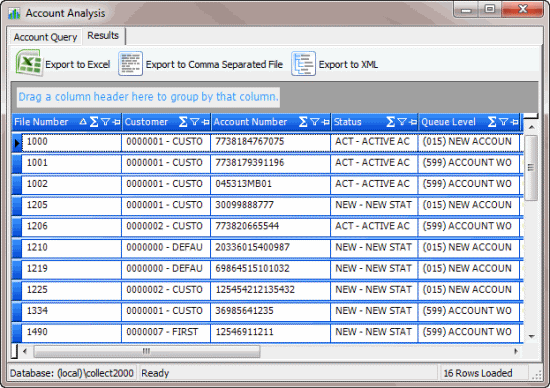
-
Click a column heading, drag it into the space above the column headings, and drop it. The system groups the accounts on the specified column. The following example shows accounts grouped by customer.
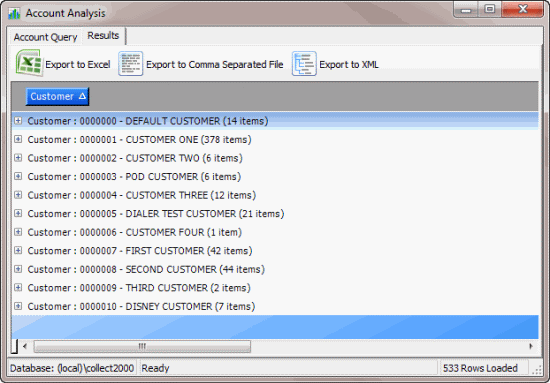
-
To view the accounts in a group, click the plus sign (+) next to the group to expand it.
-
To add a group within a group, do the following:
-
Click the plus sign (+) next to the group to expand it.
-
Click a column heading, drag it into the space above the column headings, and drop it.
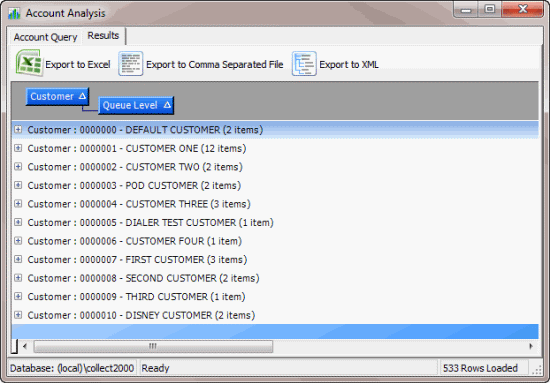
-
To change the sort for a group, click the group heading. The system sorts the groups in ascending order by default.
-
To remove a group, click the group heading and drag and drop it back into the query results space.



