- Contents
Import SmartALX Credit Reports
Once you've processed the credit report requests and created the import file, you're ready to import the credit reports. Latitude attaches the credit reports to their corresponding debtor accounts so agents can view them when working accounts. For more information about creating the import file, see Process Credit Bureau Report Requests Using SmartALX.
To import SmartALX credit reports
-
In the Main Menu window, from the File menu, click Import, and then click SmartALX/Credit Reports. The Import Credit Reports dialog box appears.
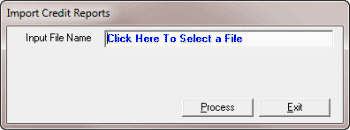
-
Click in the Input File Name box. The Open dialog box appears.
-
Click the file to import and then click Open. The system populates the Input File Name box with the path to the import file.
-
Click Process. After importing, a message dialog box appears that indicates the number of accounts updated (credit reports attached).
-
Click OK.



