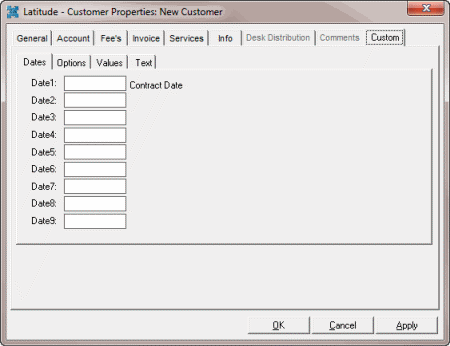- Contents
Maintain Custom Dates
Use the Custom tab in the Customer Properties dialog box to add or modify up to nine pre-defined dates (in MM/DD/CCYY format). If you set up custom labels in the Control File Properties dialog box, you can add custom dates on the Custom tab.
To maintain custom dates
-
In the Main Menu window, from the Maintenance menu, click System Codes and Settings. The Latitude Maintenance window appears.
-
In the Navigation pane, click the Customers folder.
-
Do one of the following:
-
To add a customer, in the Navigation pane, double-click the Customers folder, or right-click the Customers folder and then click New Customer.
-
To modify a customer, in the Information pane, double-click the customer, or right-click the customer and then click Properties.
The Customer Properties dialog box appears.
-
Click the Custom tab and then click the Dates tab.
-
The following example shows a custom label for "Contract Date." In the Date1 box, type a date and then click OK.