- Contents
Generate a Customer Acknowledgment Report
Use the Customer Acknowledgment Report to verify accounts that a client placed with your agency for collection. You can print acknowledgments for all your customers, a customer group, or a single customer.
To generate a Customer Acknowledgment Report
-
In the Main Menu window, from the Reports menu, click Customer Reports and then click Acknowledgment. The Customer Acknowledgment Report dialog box appears.
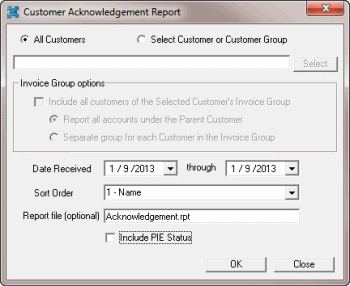
All Customers: If selected, generates the report for all your agency's customers. The system excludes from the report accounts for customers who don't have Acknowledge New Placements selected in Customer Maintenance.
Select Customer or Customer Group: If selected, generates the report for the specified customer or customer group.
Invoice Group options
Include all customers of the Selected Customer's Invoice Group: If selected, generates the report for all customers in the specified customer invoice group. This option is available if you selected a customer that is part of an invoice group.
Report all accounts under the Parent Customer: If selected, generates a single report for all customers in the specified customer invoice group. This option is available if you selected a customer that is part of an invoice group.
Separate group for each Customer in the Invoice Group: If selected, generates a separate report for each customer in the specified customer invoice group. This option is available if you selected a customer that is part of an invoice group. This option allows you to print the report but not export it.
Date Received/Through: Date range for generating the report. The system includes in the report accounts that you added to Latitude within this date range.
Sort Order: Report column by which to sort the report.
Report file (optional): Report file to use. Acknowledgement.rpt is the default report. If a custom report is available, you can use it instead.
Include PIE Status: If selected, includes accounts flagged as "placed in error" in the report.
-
To specify a customer or customer group, do the following:
-
Click Select Customer or Customer Group and then click Select. The Customer Groups window appears.

-
Do one of the following:
-
To select a customer from the entire list of customers, in the Navigation pane, click All customers and then, in the Information pane, double-click the customer.
-
To select a customer from a customer group, in the Navigation pane, expand a customer group and then double-click the customer.
-
To search for a customer, in the Search box, type the customer name and then click Search. The system selects the matching customers in the Information pane. Double-click the customer.
-
To select a customer group, in the Navigation pane, double-click the customer group.
The system populates the Customer Acknowledgment Report dialog box with the selected customer or customer group. If the customer is part of an invoice group, the options in the Invoice Group options section are available.
-
Specify the remaining parameters for the report and then click OK. The Acknowledgment - Latitude Report Viewer window appears.
Note: If you chose to generate a separate report for each customer in the customer group, this window does not appear. Instead, the Print dialog box appears. Skip to step 5b.




